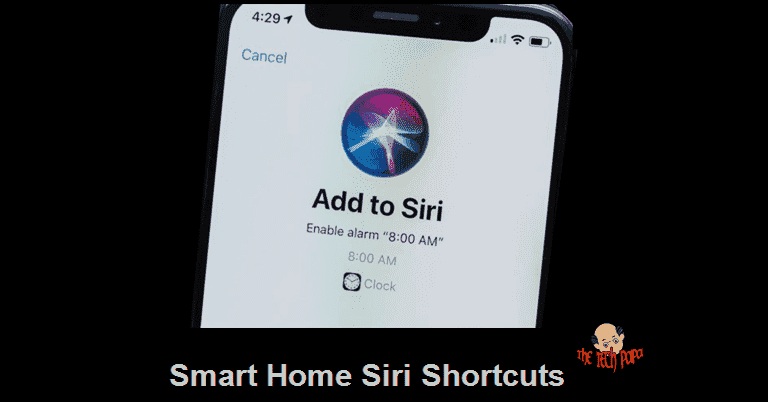Last Updated on 2 years by admin
This isn’t the 1st time that we are talking about the Siri Shortcuts app or the Siri Shortcuts. Previously we shared some amazing shortcuts and described how to make it work on your iDevice. Also, the previous post included information with detailed steps on how to get the shortcuts working.
All shortcuts that were shared before don’t require any external hardware. But now we are exploring the shortcuts that do some job for you, like powering up your hallway lights or opening your Garage door. For these to work, you need other hardware. And Siri shortcuts works as the middleman to get things done. Still, it’s super-fast and reliable.
Siri Smart home shortcuts can even support you by making a coffee, vacuum your home, or even setting up and adjusting your bed. But these features come with a cost. Therefore, for now, we will discuss some basics for the beginning.
1. BroadLink RM Pro 4 – with Smart Home Siri Shortcuts
BroadLink RM Pro device works as a bridge and makes your devices smart. As an example – your Air Conditioner can be controlled using Siri Commands. It’s super easy.
Few other items you could use with BroadLink RM Pro with Siri Shortcut support –
RF/IR controlled lights, Fans, TV, Android TV Boxes, Audio Receivers, Garage Doors even most vehicles that have RF remotes can be locked, unlocked using this device.
The range for RF devices is around 100m and for IR 15M (line of sight)
- Purchase the BroadLink RM Pro
Broadlik RM Pro 4 – link 1
Link 2- Broadlink Range - Install the BroadLink app in your iDevice
- Configure the remote control using the leaning function (follow the steps)
- Go to the configured remote in the BroadLink app.
- Touch the 3 dots in the top right-hand corner.
- Click “Add to Siri shortcuts”. Then, click OK on the popup window
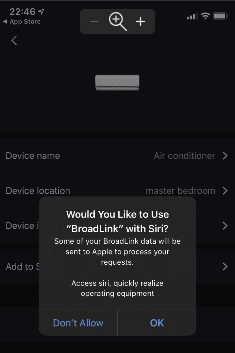
- Touch on “Add Siri Shortcut”
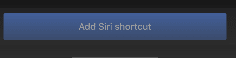
- Choose actions. Example-
Switch on the Air Conditioner (On/Off State)>
Then Select Temperature (choose from the range) >
Next Select Mode > (Cooling/ Dry/Auto)>
Select Fan Speed (Auto/Low Wind/ Mid Wind/ High Wind) and click OK.
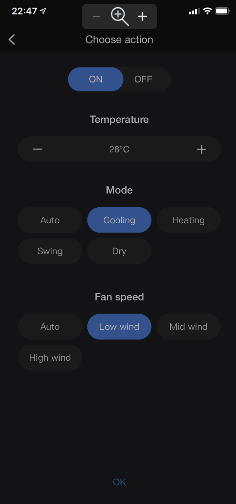
- Select Siri Phrase. This where Siri identify the trigger command. And press “Add to Siri”
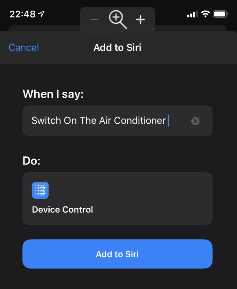
That’s it your device now works with Siri. To test it try Hey Siri…. Switch on the Air Conditioner (or whatever the phrase you provided under “When I say” button)
Broadlink also has a range of Smart Home products that support Siri Shortcuts.
Here are some links –
- Broadlink – Smart Plugs
- Touch Switch – Broadlink
- A1 – Air Detector by Broadlink
2. eWeLink – Cheap Smart Home Gadgets with Siri Shortcut support
eWeLink app works with a range of devices and all are self-installable. You can make your own smart home if you try. Siri Shortcuts support the eWeLink app which makes it even easiest to control. I prefer Alexa as it is always plugged in, and the mic is way more power full in picking distant voices. However, Siri is a good alternative, and since you carry your phone around you don’t need to worry about Mic sensitivity.
Here are some links with a description of what the device does. The installation of these devices is simple.
- Sonoff Basic – basic on / off switch
- Sonoff POW R2 15A Energy Monitoring – calculating
You may also like to read –
Jump Back to iPhone Tips and Tricks