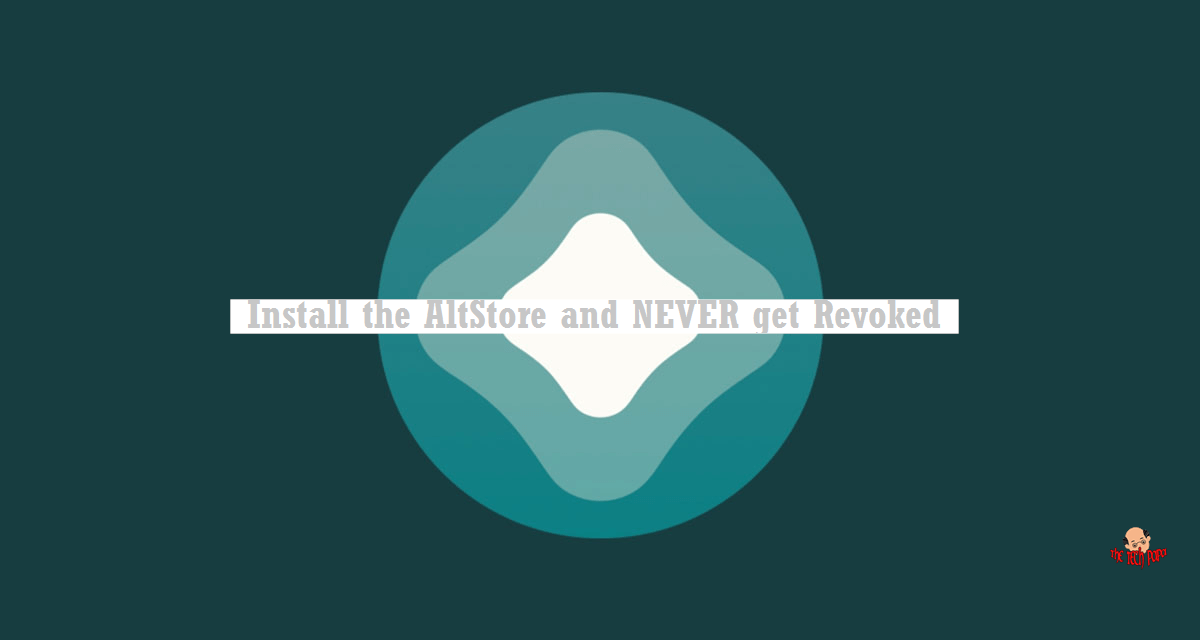Last Updated on 2 years by admin
AltStore is an awesome application that allows you to install your favourite applications like unc0ver or emulators like Delta. And much more on your iOS device without ever having to worry about 7 days revoking, which is incredible. AltStore installation does require a MAC or a PC and a set of specific software to proceed.
The Riley Testut developed the AltStore as an alternative to the apple store. It is a wondrous third-party app installer for non-jailbroken devices. Moreover, AltStore provides paid apps for free. Though AltStore is an alternative, it includes a wide range of cracked, modded emulators and games. All paid apps come free with AltStore.
AltStore Features
- It allows you to use your Apple ID to install any app.
- SltServer allows installing apps with WiFi.
- Refresh apps in the background to prevent from periodically expiring.
- AltStore directly handles all App update.
- The whole range of apps and games are offered for free.
Downlad AltStore
As mentioned above, installing AltStore require a PC or a MAC, and the steps are a bit different for each device. Therefore, to make it easy for our visitors, we have made two-step guides.
Required Software Versions
- iMac should be using MacOS 10.14.4 or above
- Windows PC should be in Windows 10
- iPhone iOS should be 12.2 or higher
Installing AltStore- Mac
Follow the step guide to experience the futuristic AppStore.
- Download AltServer for Mac using the link – https://f000.backblazeb2.com/file/altstore/altserver.zip
- Copy “AltServer.app” to your applications folder.
- Launch AltServer (usually appears in the menu bar as an icon)
- Connect the iPhone to iMac using the lightning cable.
- Unlock the phone and trust your phone with the Mac if required.
- Enable WiFi for your iPhone by opening iTunes (Only for Mojave)
- Open Finder and enable “Show this iPhone when on WiFi” for your phone (Catalina only)
- Look for the AltServer icon in the Mac menu bar, open & click “Install AltStore,” then choose your iPhone.
- Enter Apple ID credentials (Attention – both email address & password are case sensitive.
- The first time only – AltServer will require you to install a Mail plug-in. Follow the instructions to continue.
- Hit “Install Mail Plug-in” from the AltServer menu.
- Insert your password t allow AltServer to install the plug-in
- Open Mail. If it was already open, quit and reopen.
- In Mail, go to preferences.
- Click “Manage Plug-ins.”
- Enable “AltPlugin.mailbundle”.
- Hit Apply and Restart to complete the installation.
- Wait for few seconds until AltStore gets installed on your phone.
Installing AltStore- PC
PC installation requires some extra steps; therefore, closely follow the steps provided below.
Before going forward with the installation, make sure to download iTunes and iCloud from the links provided. If you already have the apps downloaded through Windows App Store, you may need to uninstall those and reboot the pc before the reinstallation.
- Download the latest version of iTunes directly from Apple (not the Microsoft Store).
- Get the latest version of iCloud directly from Apple (not the Microsoft Store).
- Download AltServer for PC using the link – https://f000.backblazeb2.com/file/altstore/altinstaller.zip
- Extract the downloaded “AltInstaller.zip”
- Start the installation process by double-clicking the “setup.exe” file, follow the instructions.
- Launch AltServer (it should appear as an icon in the Notification Area).
- Connect the iPhone using the charger cable.
- Unlock the phone and trust your phone if required
- Launch the iTunes application and enable iTunes Wi-Fi sync for your phone.
- Click the AltServer icon in Notification Area, click “Install AltStore,” then choose your phone.
- Enter Apple ID email & password (Note – both email address & password are case sensitive.
- In a few seconds, the Alt Store will get installed.
Why is AltStore still not installing for me?
Faulty AltStore could be for several reasons, mostly it could be missed steps during the process of installing. It can also be a bug. However, we can try to overcome many issues with the guidance provided below.
Before going into in-depth troubleshooting, be sure the simple steps are done correctly.
- Did you “Trust” on both your computer and phone after connecting it to your computer? You can check by opening iTunes and seeing if a dialog box pops up asking if you want to trust your phone.
- The issue can we with your Apple ID; you can try using another ID or creating a New Apple ID.
- If you are using a Windows PC, be sure that iTunes and/or iCloud running while using AltServer.
- Windows users can right-click AltServer and “Run as Administrator.”
- PC users should install iTunes and iCloud from the provided links. Others may function well.
AltStore freezes/takes forever to sign-in
This could happen for several reasons, following the given tips will support you fix the error.
- If you are a Windows user, there might be a misconfiguration that blocks AltServer from the FireWall. Make sure the ports are open and receive refreshed apps from AltStore.
- As said before if the iTunes or iCloud was installed from Microsoft Store, uninstall and re-install from the links given.
- Make sure iTunes or iCloud is running on your PC.
- If you are on a public location like school/ workplace WiFi may prevent from discovering each other. Try using the phone’s hotspot; this may fix the error.
- Check “Trust” on both your computer and phone after connecting it to your compute.
- Physically connecting your iPhone to the computer will fix all connectivity issues but, won’t be able to refresh apps for you in the background over WiFi.
“Could not find AltServer” when trying to refresh.
The reason that you receive this error is AltStore cannot discover the running AltServer on same WiFi network. Following tips might help you fix it.
- Double-check to make sure AltServer is running and connected to the same network as AltStore.
- Also, try the fixes mentioned above.
Unable to change my network settings to allow devices to communicate with each other (mostly occur when you are in a public location school/work etc.)
- It is possible to install and refresh apps without connecting to WiFi by plugging your phone into your computer. However, this means AltStore won’t be able to refresh apps for you in the background over WiFi.
If you come across any other issues/bugs, please share in the comments section below. We can try to fix problems together.
You May also like:
- Unc0ver iOS 13 – iOS 13.5 Jailbreak with AltStore
- Re-sign Unc0ver Jailbreak iOS 13.5 with ReProvision [No Computer]
- Wander – Odyssey Jailbreak installer shortcut