Last Updated on 12 months by admin
LeetDown is an OTA downgrading tool for iOS 10.3.3 for Apple A7 devices.
Supported Devices
iPhone 5S
iPad Air
iPad Mini 2
Please note – A5 & A6 device support will be added soon.
Also, it can run on following platforms.
Intel Macs Apple Silicon Macs
macOS 10.13+ macOS 11.0 – 11.2.3
LeetDown Download
The latest version of LeetDown 2.0.1 is available for download at or GitHub page.
Also, now there is a official webpage for LeetDown.
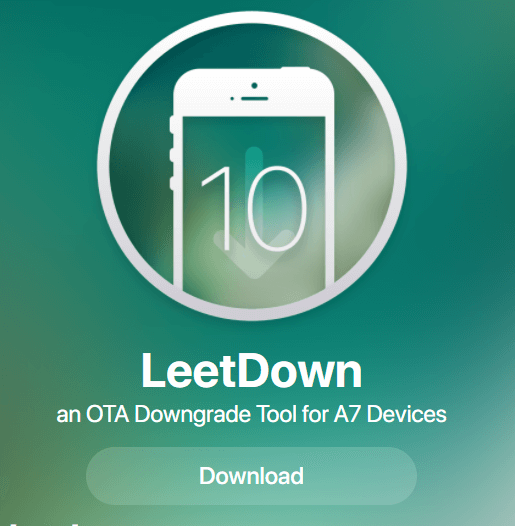
Instructions
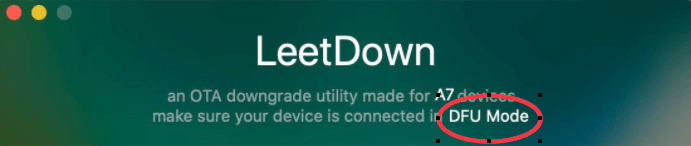
Connect in DFU Mode (Device Firmware Update)
- Plugin your iPad or iPod touch to your Mac
- Make sure that iTunes is running.
- Turn Off your iPhone or iPad if it is powered-on. (Press and hold down the Power button for 3 seconds. Then swipe the slide to power off slider to the right)
- Once the device has powered off. Press and hold the On/Off button for 3 seconds. (Do not release your finger until next step completes)
- Press and hold the Home button on the front of your device while still holding down the On/Off button.
- Keep holding both buttons down for 10 seconds. (If you see the Apple logo, you’ve held them too long and will need to start again.)
- Let go of the Power Button but keep holding the Home button for about 5 seconds. If you see the “Plug into iTunes” screen, then you’ve held it too long and will need to start again.
- If the screen stays black, that’s it! Your iPhone should now be in DFU mode.
At this point, iTunes should show you an alert saying it has detected your iDevice and will allow it to be restored.
Reminder: If you see any logos on your device, you might be in Recovery Mode, but you’re not in DFU mode.
To Mount the LeetDown.dmg, you need to follow the instructions given below.
- Double click the downloaded LeetDown.dmg to make its content available
- Drag the “leetdown” application from the DMG window into /Applications to install
- Wait for the copy process to finish.
- Follow the instructions shown in the app
- Eject the DMG by clicking the eject button in the Sidebar
Developer Information
The lead developer of the LeetDown is @rA9_baris. Also as said by the developer, LeetDown was only possible thanks to
- @axi0mX – checkm8 exploit.
- @tihmstar – futurerestore & igetnonce.
- @dora2ios -“pwnedDFU”.
- @mosk_i – ibxx patch.
- @pimskeks – libimobiledevice.
- @ConsoleLogLuke – dependencies and scripts.
- @s0uthwes (RIP) – updated igetnonce.
- @yebecekic – designing icon.
Known Issues
How to fix “this app is damaged and can’t be opened” error?
Steps to Fix
• Launch Terminal app from /Applications/Utility folder
• Copy & paste the command below to Terminal after you have copied LeetDown to your Applications folder
“xattr -cr /Applications/leetdown.app”
• Press enter
• You are Done…!
Latest News about Leetdown
- Developer escapes sandbox and lists the root files using iPad pro 10.5 running iOS 14.2 with Unc0ver.
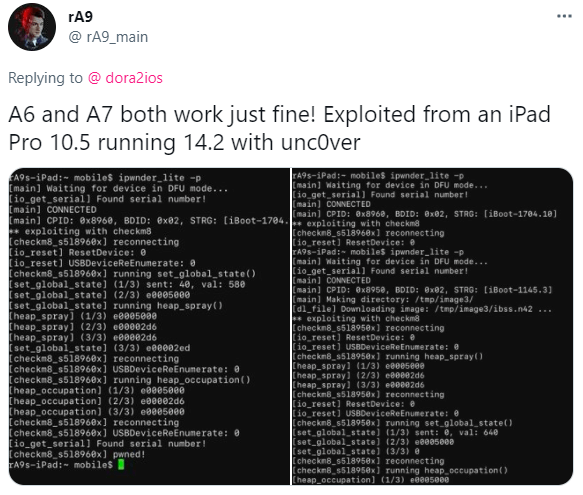
You might also like to checkout our latest articles:
How to Jailbreak iPhone or iPad
XinaA15 Jailbreak will discontinue?
Downgrade iOS 10.3.3 with OTA blobs without SHSH
Introducing Vieux tool for iOS downgrades using OTA Blobs
ReProvision – A tool that lets you sign .ipa files automatically
4 thoughts on “LeetDown – Downgrade to iOS 10.3.3 for A7 devices”
Leave a Reply
You must be logged in to post a comment.

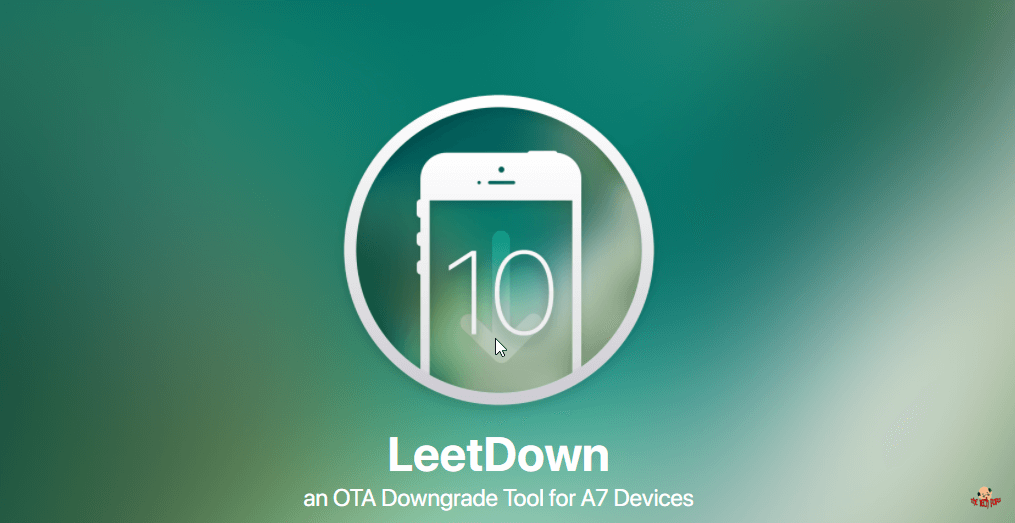
Thanks for share this article it is very helpful to
me.
Kind regards,
Demir Duke
Dear Demir Duke,
Thank you for your comments. Happy to know that the article was helpful.
Best Regards,
Admin @ thetechpapa
hi devs, can i use this on windows computer? thank you so much.
Hi Dan,
Sorry it only works on Mac. But you can try on a virtual machine. Give a try and share your findings.
Stay Safe.