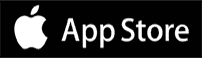Last Updated on 2 years by admin
BroadLink RM-Pro is an e-Remote Control that can turn your iOS / Android mobile phone into a True Universal Remote Control. The BroadLink RM Pro / RM Mini 3 can connect to your home Wi-Fi router through a one-step setup process. RM Pro / RM Mini 3 can then be positioned anywhere in the house, but keep in mind IR Signal can travel only if the devices are in the line of sight. These devices can control by the “e-Control” or the “Intelligent Home Center” app which is available on iOS and android. If you are techie Android user, then “Broadlink RM Plugin” is something that will really impress you. We will share more about the plugin later.
Broadlink RM Pro vs. RM Mini 3
Similarities:
- Support System: IOS 7.0 + or Android 4.0+
- Compatible with both iPhone and Android phones/ Tabs / Pads.
- Support Wifi 2.4GHz b/g/n: Yes.
- Both Supports IR Function.
- Working temperature: 0~50 degrees.
Difference:
- BroadLink RM pro supports both IR and RF functions (432.5MHz-436.3MHz). If your home has products that support RF functions, RM Pro is the best match. Most Cars even can be unlocked/ locked using RM Pro.
- BroadLink RM mini 3 only supports IR functions.
Since RM Pro has advanced features, and we advise you to purchase it instead of getting the Mini 3. The e-Control App allows the BroadLink RM-Pro to fully utilize its built-in technology, which includes seven infrared LED’s and two RF transmitters that provide 360-degree transmission coverage. The RMPro will control all infrared controlled devices in its line of sight including every equipment that surrounds it. The RM-Pro will control the TV’s, Audio Systems, DVD/ Blu-ray Players, Projector, Air Conditioners and all IR devices whose remotes are available from the e-Control App’s cloud code library. Even if the remote that you required not listed in could, still you have the freedom to manually learn the button by button using the existing remote controller.
Also, Broadlink E-Control App supports 15 built-in remote controls. The BroadLink RMPro also features two RF transmitter/receivers which work on the commonly used 433MHz and 315MHz frequencies. RF Option in RMpro allows the control of all appliances throughout the house; remote controls work on either of those frequencies. Typically, remote-controlled light switches, remote controlled RF sockets, portable Air Conditioners units, fans, and many other appliances work on these frequencies. Through simple manually cloning of the original remote control’s buttons to those of the e-Remote’s user-defined remote controls, you can control your devices from your phone. Once configured you have the freedom to control your home devices and appliances using the mobile phone over the cellular network from anywhere in the world. With the built-in timer, the RM-Pro can switch on/off any appliance at pre-scheduled times.
How to set up RMPro
- First of all, get the RM Pro out of the packaging.
- Then, check the device adapter voltage and plug it to the wall socket if the voltage range match. Connect One end of the USB cable to the adapter and the other end to RMPro.
- Make sure your Smartphone connects to the same WIFI network that you wish to link the RMpro.
- Furthermore, download “Broadlink” e-control App from Apple App Store or Google Play to your SmartPhone / Tab
- After successful installation open the App and choose ‘V2’ Devices. Type in your SSID, which is the name of your WIFI and Password. Make sure not to press the “Configure” yet.
- Press the reset button of RMPro for 3 Seconds and release. Fast flashing blue light should start to blink.
- Then, press “Configure” in your smartphone Broadlink App.
- After Successful Configuration, the Blue light should stop flashing.
- Press + and tap the “Device list” to check if RM Pro appears in the List. If it does, that confirms you have appropriately configured.
- Also, by any chance, if the configuration wasn’t successful, you may repeat steps that are displayed in BOLD letters
- Now, your device is ready to learn Remote codes.
- Finally, touch + to add your remote controls and enjoy the RMpro.
Download e-Control App
In our future posts, we will guide you on adding BroadLink RM Pro with other Broadlink devices and with the steps on how to configure Alexa to work with RM Pro. Also, remember to comment on us if you need help with any specific device configuration.
- Connect Son Off with eWeLink App
- Connecting Son Off with Newer Android Versions
- Convert your Traditional Electric Heater to a Smart Heater for $30 and save electricity at home
- Amazon Alexa – Echo Smart Speakers with great skills