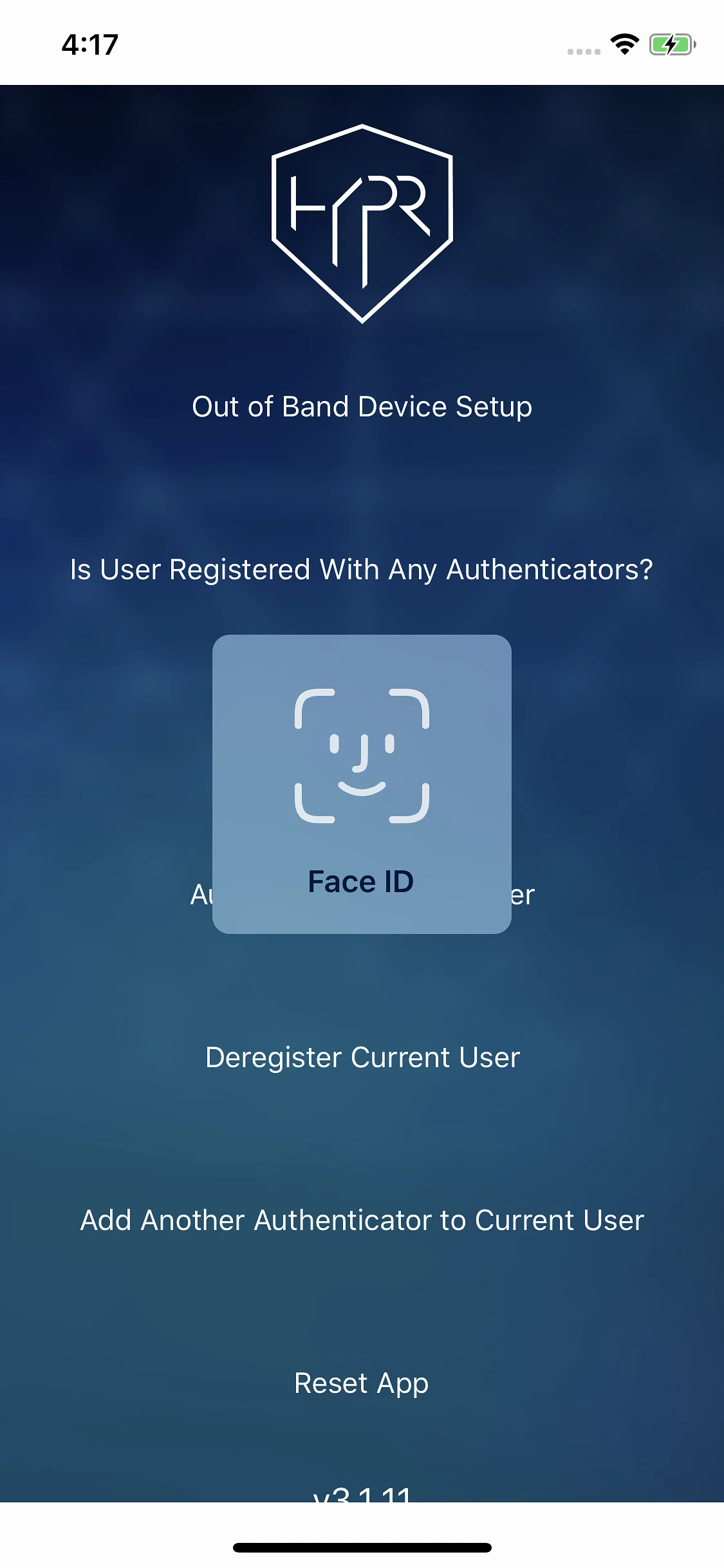When jailbreaking an A10 or A11 SoC device using Palera1n or checkra1n, you need to disable the passcode, Face ID, or Touch ID. This poses a potential security concern as anyone in your home or around you can gain immediate access to your device. With Checkl0ck now you can have your security features back
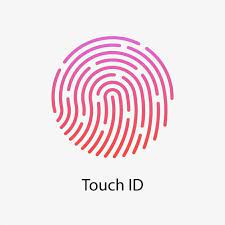
What is Checkl0ck
With the Checkl0ck tweak, you may lock your Checkm8 smartphone with a passcode and biometric features on iOS 14 through iOS 16. After jailbreaking your device with checkra1n or palera1n, Checkl0ck gives aditional layer of security by giving you the option to secure it with a passcode and biometric authentication.
Checkl0ck adds a new preference pane to the Settings app after installation. With just one toggle, you may turn on the tweak and utilize its enhanced protective features. There is no need for a complex setup or setting because everything is fully automated. The iPhone 8, iPhone X, iPhone 7, and iPhone 7+ are all compatible with Checkl0ck, but it should be noted that it only functions on jailbroken devices and that restarting your iPhone will not make it usable again.
The mind behind a number of well-liked changes is FoxfortMobile. The creator of Checkl0ck set out to address the security hole in older iDevices that prevents jailbreaking on iOS 14 through iOS 16.3.1 without disabling Face ID, Touch ID, or the passcode. The modification adds a crucial additional layer of protection for these older handsets, guaranteeing their security even after jailbreaking.
The Checkl0ck modification offers the opportunity to set the native passcode. Passwords can be either numeric or alphanumeric. The update enables password protection for quick unlocking as well as Face ID and Touch ID biometric authentication. Additionally to enhance security, you may utilize your biometric data to have Safari and other compatible apps automatically fill in passwords.
The tweak decides which security measures should be turned on automatically to provide you with the greatest protection available. Step by step instructions are provided on the preference pane which is tailored to your iPhone model. This makes the whole process simple for you.
Checkl0ck enhances the security of your jailbroken iPhone by enabling biometric identification using Face ID or Touch ID in third-party apps. Please be aware that this functionality could not be supported by highly secure apps, such as banking apps. The update makes it possible to see protected notes and sign in to Apple using biometric data.
Additionally, Checkl0ck is compatible with modifications that use Touch ID or Face ID to install free applications from the App Store and make use of the biometric authentication feature of the LAContext api.
Because SEP is required for transaction processing and verification, Apple Pay purchases are not and will not be supported. Here’s few examples for Checkl0ck compatible with modifications FaceIDforHiddenPhotos, SafariPlus, and A-Shields
If Checkl0ck is enabled, your information will remain private since your iPhone’s notifications text will be hidden when the device is locked. This feature prevents unauthorized users from peeking at your Lock Screen to view your most recent notifications.
Using Checkl0ck is the simplest way to enable password and biometric security on jailbroken iPhones running iOS 15.0 to iOS 16.3.1 or iOS 14 to iOS 14.7.1. Although it makes you feel secure, once the device has been rebooted, it will obviously stop working.
Additionally, you can get the free FakePass tweak. In addition to altering the passcode, FakePass allows you to lock the smartphone after a restart, hide the passcode length, force alphanumeric input, and block the device after an excessive number of failed attempts.
Havoc Repo and Pricing
The Havoc Repository now offers Checkl0ck for $2.99. Updates will rollout free. Checkm8 jailbreaks for iOS 14.3 through 16.3.1 are compatible with version 1.5.1. By incorporating the Checkl0ck Repo into your package management, security for your device can be enhanced.
To install the Checkl0ck tweak, use Sileo and the procedures below:
- To open the Sileo app, go to the Home Screen.
- After tapping the Sources tab, choose Edit.
- Fill in the following repository URL: https://havoc.app
- After discovering the Checkl0ck tweak, tap to install the software.
- Sileo will request that you restart the gadget after the installation is finished.
- The Settings app allows you to enable the Checkl0ck tweak.
You may add the repository to your favorite package manager with just one click (Cydia, Sileo, Installer, Zebra) by using the easy buttons we’ve supplied below.
What's new
Here’s a list of newly updated and added features.
- Checkl0ck updated to version 1.5.1.
- Newly Added support for iOS 16.2 – iOS 16.3.1.
- Added support for iOS 16 – iOS 16.1.2.
- Crash in certain apps like Documents fixed.
- Fixed status bar lock icon not appearing on iOS 15 on Touch ID devices.
- Taken care of biometric not working in apps randomly.
- Now working Touch ID setup failing on some devices.
- No more iPads related issues.
- Addressed wrong alert when turning off passcode on iOS 15.
- Support for iOS 15.
- Added compatibility with iPhone 7/7+ for Palera1n on iOS 15.
- Crash in Yahoo Mail app fixed.
- Added option to enter passcode when Face ID fails in apps.
- Failed Face ID and Touch ID alerts fixed.
Configuration Tips
After downloading the Checkl0ck there’s few steps you must perform to enable Touch ID, Face ID, or the default passcode on your iPhone 8, iPhone X, iPhone 7, or iPhone 7+. Steps available inside the configuration pane of the tweak which is located in the Settings app.
- Reboot your device into non-jailbroken mode.
- Set up Face ID from the Settings app.
- Disable your passcode.
- Jailbreak your device using checkra1n or palera1n.
- Set a passcode from the Settings app in jailbroken mode.
- Turn on the “Enabled” switch below.
- Use LDRestart to unlock your device with Face ID.
<Restarting the Apple Device will restore the security setting back to normal>