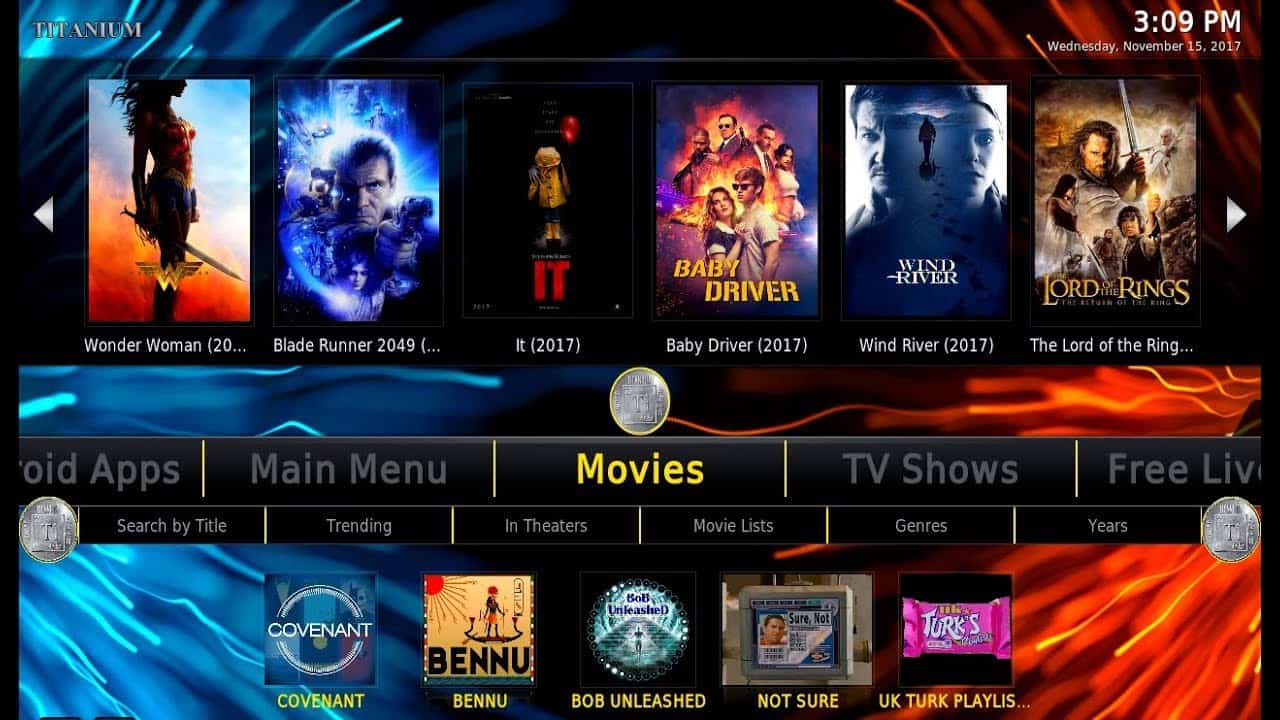Last Updated on 2 years by admin
Titanium Build is one of the best Kodi builds that you should try. Though it is simple and easy to figure out. It is a package that includes everything you expect from a Kodi build. Even though the guide we share gives you access to Titanium Build it is advisable to use it with a VPN. IPVanish is one of the best VPN’s that we can recommend.
Furthermore, Titanium Build has a breathtaking user-friendly interface, this build is straightforward and easy to navigate.
- Live TV
- Vader Streams
- Combat Zone
- EN Espanol
- Gear TV
These are a few things that Titanium Build support.
To avoid known issues we recommend you to wipe out existing data on Kodi before trying out this Build. Also using a VPN is recommended as it can be an issue which relates to US law
Things you need to know before beginning the installation process
- Wipe existing data on the Amazon FireStic / FireStick 4K.
- Enable Unknown Sources. This change can be done by opening Settings from top left of the Kodi home screen, Select SystemSettings> Add-ons and enable Unknown Sources. Once enabled it should be in Unknown Sources status ON. Return back to Settings
Install Titanium Build (Steps continue assuming the user followed above steps.)
- Click File Manager under Settings.
- Look for Add Source from the list.
- Click None on the popup window.
- Enter the URL exactly as given http://repo.supremebuilds.com.
- You should enter SuprimeTitanium or any name that can be identified as the build name.
- Press Back on the remote until you reach Home Page.
- Open Add-ons, click on the open box icon on the top left panel.
- Select Install from zip file, open SuprimeTitanium or the name that you entered in the previous step and open the file named supremebuilds-x.x.x.zip with x.x.x. being the version number.
- Wait for the notification add-on enabled before you proceed.
- On the same window, select Install from Repository then open Supreme builds Repository now select Program Add-ons.
- Choose Supreme Builds Wizard press install button from the remote.
- Once the installation completes press Dismiss on the pop-up messages that appear. Then return to the home screen of Kodi.
- Open Add-ons followed by Program Add-ons and open Supreme Builds Wizard. Select “(Supreme Builds) Builds” from the options. Then on the Krypton builds list you should see Titanium for Kodi. afterwords, chick on it.
- Select SERVER then from the list select Fresh Install. Stay until the process completes. This might take a few minutes so stay calm.
- Once the installation completes you need to press Force Close.
- Finally – restart Kodi.
Seems like now you are all set to enjoy the “Titanium Build“.
Above all, do not forget to use a VPN to keep you untrackable and unblocked from all the sources. IPVanish is one of the best solutions we have found. furthermore, it doesn’t record traffic logs which makes it great among competitors. Just click the link to take advantage of 46% OFF from the annual plan and attractive discounts from other plans
Now you can FireStick 4K for a discounted price.
You can enjoy more features if you root your Fire TV Stick 4K
You might also like to check out :