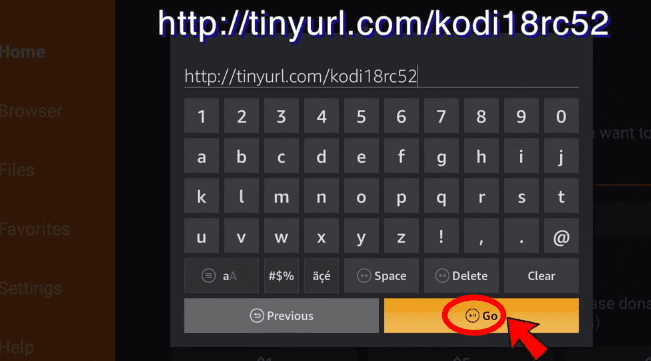Last Updated on 2 years by admin
This article includes a step-by-step Guide to Jailbreak Firestick / FireTV and Install KODI. It is made with images to easily support you and the guide is in 2 parts.
- Jailbreak Firestick or FireTV
- Download and Install Kodi on Fire TV stick or FireTV
Jailbreak Firestick or FireTV
To successfully complete the Jailbreak, follow the steps from 1 to 20
1 – Power on your FireStick or firetv and go to settings (settings displays on the home screen top bar.)
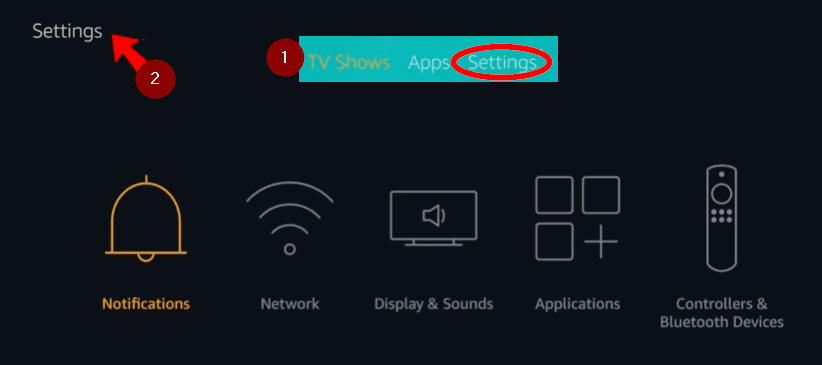
2 – Go to My Fire TV
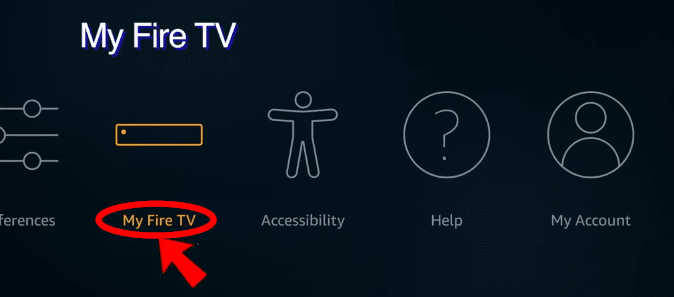
3 – Then click Developer options
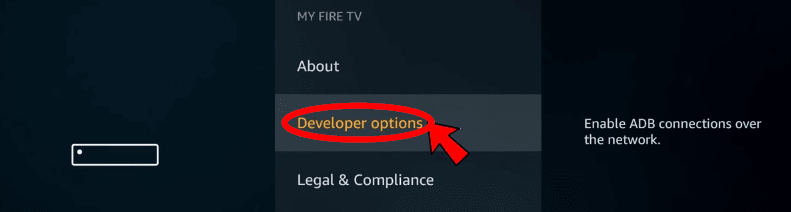
4 – Now tap “Apps from Unknown Sources (you need to turn it on, check next step)
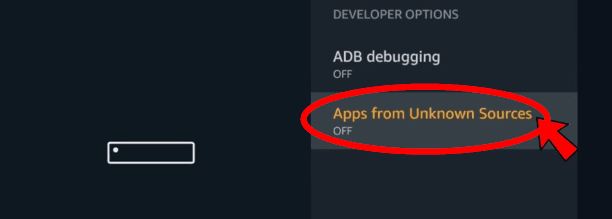
5 – Just click Turn On
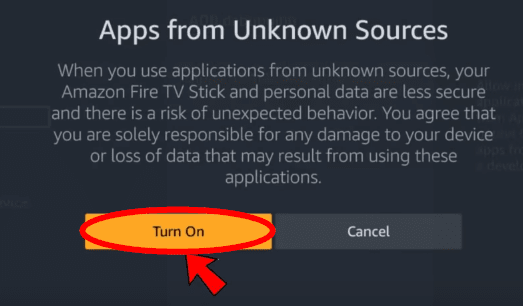
6 – Tap on ADB debugging to turn it ON
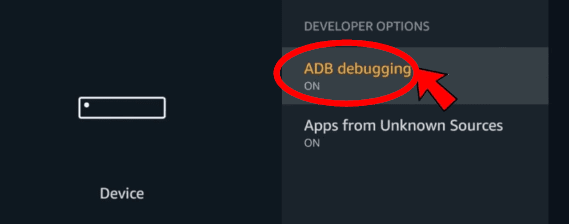
7 – Go Back from the remote and click on Preferences
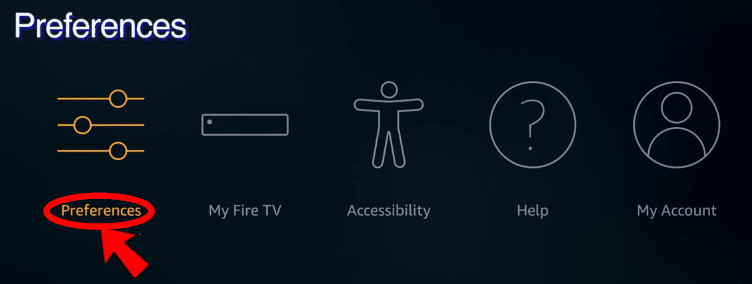
8 – Do click on Privacy Settings
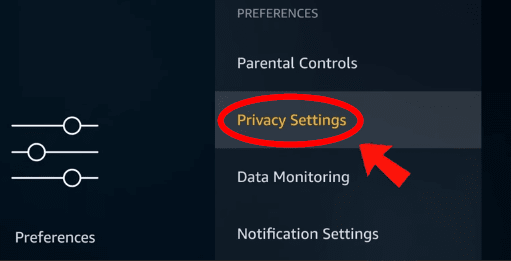
9 – Then click on Device Usage Data (you need to turn it off, check next step)
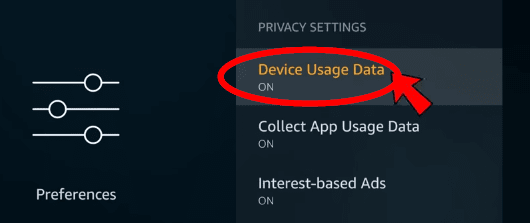
10 – Now, click Turn Off on the Device Usage Data
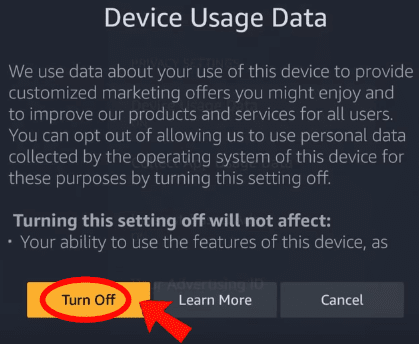
11 – Select on Collect App Usage Data (you need to turn it off, check next step)
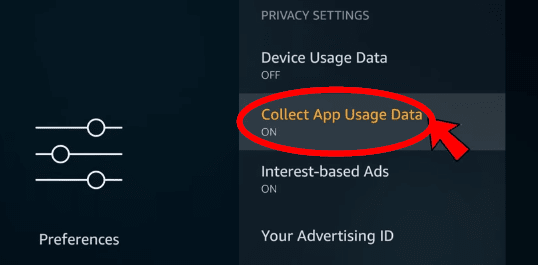
12 – Click Turn Off on the Collect App Usage Data
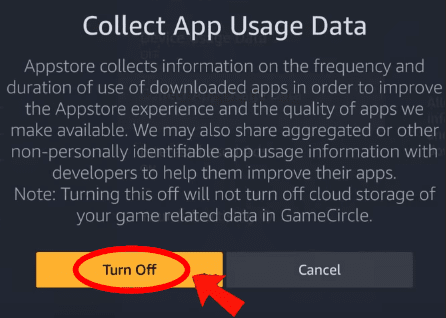
13 – Tap the Interest-based Ads and turn it OFF
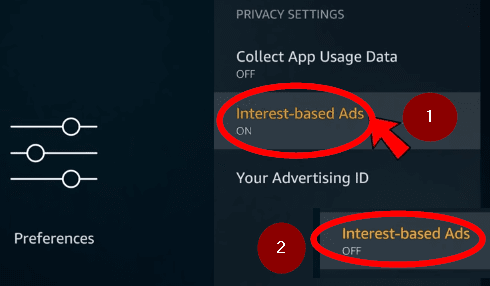
14 – Go Back to Home Menu using the remote and Click on Search
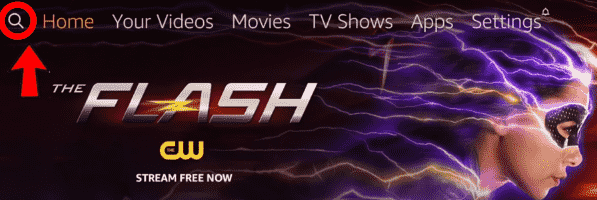
15 – Type “DOWNLOADER”
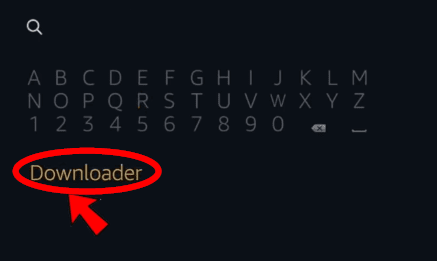
16 – Select Downloader from the list
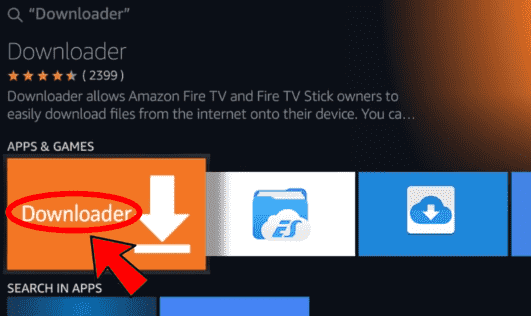
17 – Click on Download (you own it) and wait for it to Install
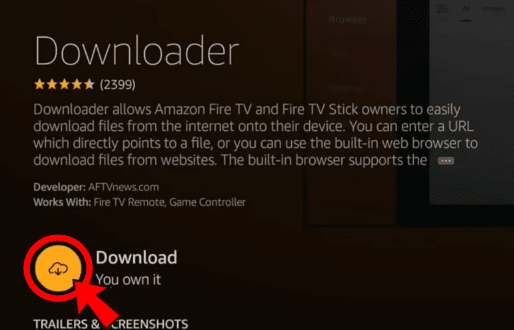
18 – Once the installation is complete press Open using the remote

19 – Click Allow on Allow Downloader to Access photos
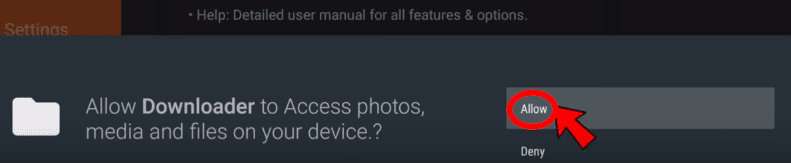
20 – Finally, press Okey on Quick Start Guide
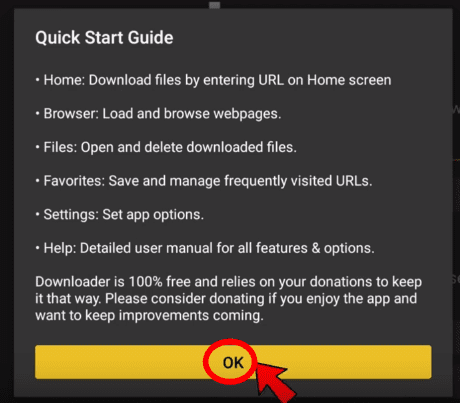
Now you have installed Downloader app on your device. Now you are ready to install kodi.
Download and Install Kodi on Firestick or FireTV
You should follow 1 to 6 steps to get Kodi on your Amazon device.
1 – Open Downloader if you are joined the guide from this step Type – http://tinyurl.com/kodi18rc52 and click GO. You should see the download progress
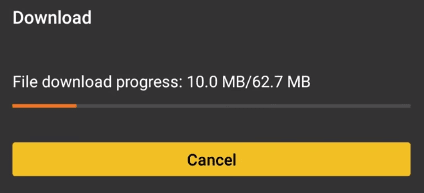
2 – Click Install once the download is complete
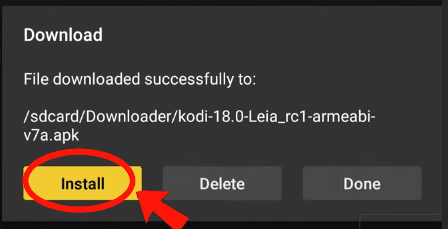
3 – Now click Install then wait for the Kodi to get installed
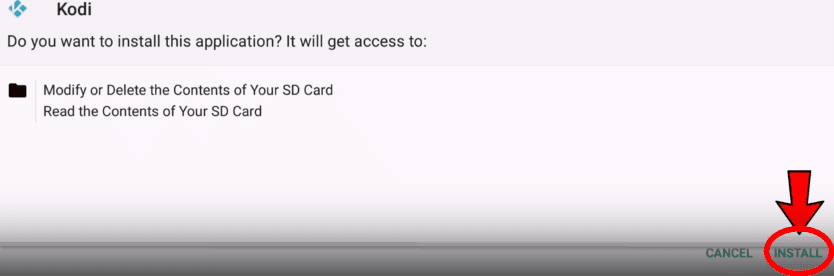
4 – Once the installation is complete click OPEN
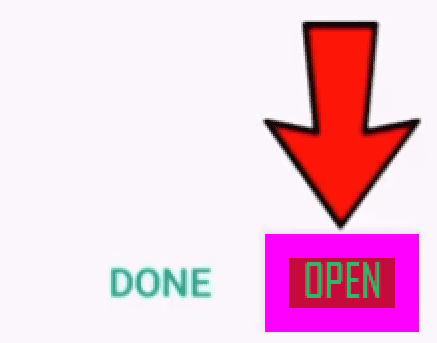
5 – Tap on Continue Button > Allow
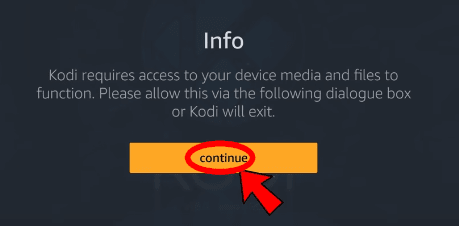

6 – Congratulations! Now you should see KODI loading. Now you are ready to install any of the Kodi repositories as you wish

Above all, do not forget to use a VPN to keep you untrackable and unblocked from all the sources. IPVanish is one of the best solutions we have found. furthermore, it doesn’t record traffic logs which makes it great among competitors. Just click the link to take advantage of 46% OFF from the annual plan and attractive discounts from other plans
You might also like to check out :