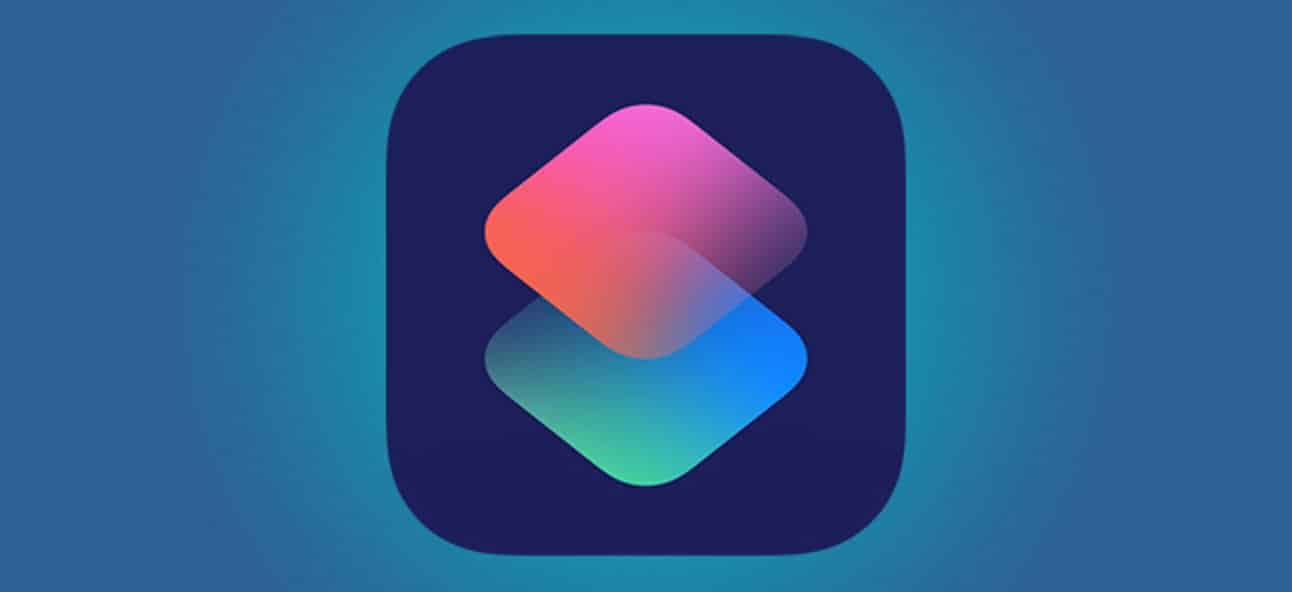Last Updated on 2 years by admin
We aim to bring your attention to the best set of Siri Shortcuts which exist in the real world, but you may never have heard or tried. When it comes to Shortcuts, some don’t need any extra hardware other than your iPhone/ iPad and internet connectivity. These types of Siri Shortcuts could be useful but, mostly those lists down everything you can do even without using it. You can run shortcuts with Siri, the Shortcuts app, or Siri Suggestions.
For example- The shortcut “Calculate Tip” does a beautiful job by calculating your Waiter or Waitress tip in seconds. However, this is even possible with a few clicks in the calculator app if you know the math. Some experts even may don’t need a cal.
Compared to the above example in this post, we have listed the “Best Siri Shortcuts” below that do not require any external hardware.
The other shorts cuts which need extra hardware but still come in handy are listed under “Siri Shortcuts-Smart Home” These could be something like powering on a bulb/ opening a garage door.
What is a Siri Shortcut
Since there is a bit of a puzzling idea between Siri Shortcuts and Shortcuts App, it is better to clear our heads before we talk more.
Apple came up with the Shortcuts app with iOS 12. From then, apps were allowed to integrate with Siri; these were called Tips. The actions that you created were called shortcuts. And the actions that the system recommended and could operate with Siri were called “Siri Shortcuts.” With the release of iOS 13, Apple developers updated the shortcuts app. And now, all shortcuts can be assigned to work with Siri catchphrases. Now the name Siri Shortcuts is obsolete. However, since many are familiar with this phrase, we will also use the same in the post to avoid confusion.
How to create Shortcuts with the Shortcuts App
1. Download the Shortcuts app for your iPhone or iPad.
2. Open the Shortcut App, go to the Gallery tab and there are suggested shortcuts. Tap a shortcut which you want to install. Tap on it to learn more about what it does.
3. Note the phrase in the When I run field which is used to tell Siri to launch the shortcut. (Use the default app name or change it)
5. Tap Add Shortcut to add to your collection.
6. Answer the questions popups to configure the shortcut and tap Continue. There are more questions for some shortcuts. Finally tap Done
7. Go to My Shortcuts tab to view your shortcuts.
How to Run a Siri Shortcut
Say “Hey, Siri,” and say the name of the shortcut to run a shortcut. If you forget the name, it appears on the shortcut icon in the All Shortcuts screen.
You can also tap the shortcut in the All-Shortcuts screen to run it or add Shortcut widgets to the Home screen for easy access.
Siri Suggestions
You can select from the Gallery. Apart from that Siri periodically makes suggestions for shortcuts based on the way you use your device. These appear in a Suggestions section of the Gallery along with available shortcuts linked to your apps. Tap the plus sign next to any suggested app shortcut to view it.
You can Turn off Siri Suggestions for Shortcuts. Open the Settings app and select Siri & Search. Turn off all the categories in the Siri Suggestions section.
Download Custom Shortcuts
Downloading shortcuts and exploring its features also gives you a feeling like you have uncovered some sort of a Jailbreak tool as it provides you limitless features. You can find thousands of iPhone shortcuts drifting around the web. And all those are just three steps away from getting into your iDevice.
- Look for the “Get Shortcut” or “Download” button in the shortcut gallery in the website you visited. Also, sometimes depending on the site, there might be a different wording similar to download. Then click on it to easily add the workflow to your iDevice.
Make sure to select a trusted website for downloading Siri Shortcuts. - When popped up, select either “Add Untrusted Shortcut” or “Get Shortcut.” most importantly, remember that you need to choose a trusted site for downloading iPhone shortcuts.
- If you haven’t made any changes in your iPhone settings section, you should see an error “Can’t Be Opened.” If so, go to Settings > Shortcuts > and select “Allow Untrusted Shortcuts.”
And that’s it; your Siri Shortcut is now available on your iPhone.
<< Only Download from Trusted Websites>
Best Siri Shortcuts
Here are some Best shortcuts.
Apple Store Memoji Badge
Memoji Badge is back with the opening of Apple Central World on July 31 in Thailand. All Apple stores around the World are expected to have Memoji Badges.
With the Shortcut, you can create your own Memoji or even generate any amount of Momoji Badges. All you need to do is get a Memoji Badge Shortcut.
- Create a new note in the note’s app
- Type in your favorite Memoji Sticker
- Long press on the sticker and select Share
- Finally, Touch on the Apple Store Memoji Badge Action
Your Name & Apple logo color is editable after launching the Shortcut.
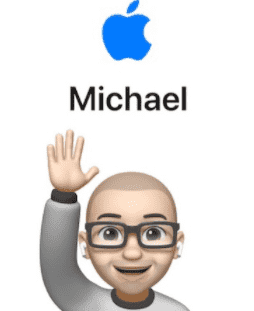
Just Another YouTube Downloader (JAYD)
Let’s you download your chosen YouTube video. It also allows saving the download in video format or audio-only format, which will support mp3 players Instructions
- Get your JAYD downloaded
- Secondly, find the video or the playlist which you need to download.
- Click Share.
- It will let you directly share with Just Another YouTube Downloader (JAYD), or you can copy the link and run it on the shortcut.
- Select the download format Video / Audio
Video – saves under Camera Roll, Photos
Audio – goes to Shortcuts – JAYD - Once the file completes, you will get the notification to view the Video/Audio immediately
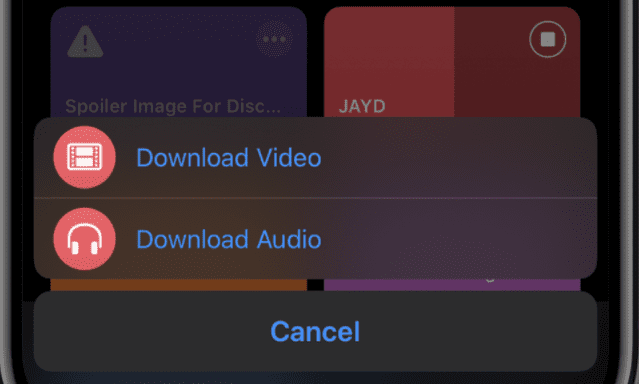
Enjoy your Siri Shortcut and download what you love but be generous downloading and viewing drops the poster’s number of views. So don’t harm their income.
Alarms with 5-minute Intervals
This Siri shortcut suits the heavy sleepers most.
I read on a post that Alarms with intervals helped a student to be in college without missing classes. It inspired me. And it is one of the main reasons for choosing this shortcut to be on our post.
Here’s the link to download Alarms w/ Intervals
Super-Low Battery Mode v2.0
When you run late at work unexpectedly, and if you need your battery to last until you call a cab, this app comes in handy. It enables super low power mode by stopping background services. Sets off WIFI, Mobile Data, and turns volume & brightness to zero. Even change your iDevice into Airplane mode. Since it is a shortcut, you can quickly turn it off when you need to make a call. And again, switch back to Super low battery mode.
Get Shortcut Super-Low Battery Shortcut form here.

Send delayed text
It’s great to impress your loved ones on special days by wishing them on time. If you are living apart and if your time zones are different. Suppose you can’t access your phone while working. It will not be easy to have your messages sent on time. And that’s where you need “Send delayed text.” This Siri Shortcut does it all for you. All you have to do is set the time and message then link with the contact. Then you can forget about it. The shortcut will do the rest. But make sure you have the app running in the background.
If you have the habit of closing background apps, then it will be a problem.
Download the Send delayed text Shortcut
Safari Auto Scroll
Another fantastic shortcut that lets you freely read without needing to scroll down. The speed is just right; it’s not fast or not slow. Or maybe we get used to the scrolling speed of the app. I think everyone should have this Siri Shortcut if they love to read.
Download Safari Auto Scroll
R⤓Download #Best Media DL Shortcut
With R⤓Download you can download almost any format from social media, including Instagram Stories, Twitter Fleets and Snapchat Stories.
Download quality works perfectly up to 1080p Full HD, and higher quality downloads such as 4K, 8K may not work well for now. Hopefully this will be fixed soon. Apart from that R⤓Download is one of the best downloaders.
R⤓Download supported sites.
Twitch
YouTube Video / Audio
Flickr
Imgur Photos / Videos / Album
TikTok (Without watermark)
Instagram TV / Stories / Favorites Stories (Highlights) / Posts / Profile Picture / Reels
Tumblr
Twitter Video / Photos / Stories / Fleets
Likee (Without watermark)
VK
Snapchat stories
SoundCloud
Dailymotion
Facebook (Photo & Video)
Vimeo
Sharechat
And more
YouTube PiP
With Youtube PiP you can get Picture in Picture (PiP) directly to Safari and Youtube app.
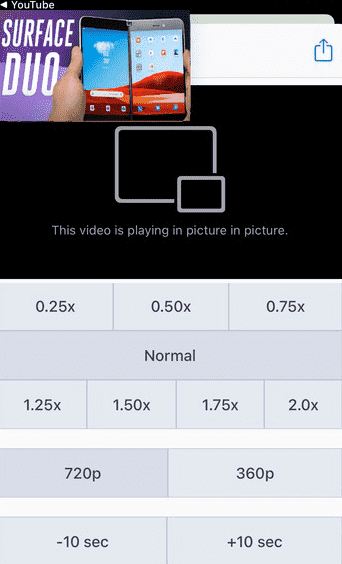
Features of Youtube PiP Siri Shortcuts
- Supports 360p and 720p
- Control Playback Speed
- Play life videos
- Support for both light and dark theme
- Freedom to jump forward or backward in a video
- Compatible with iOS14 or iPadOS13 and newer versions
How to Use Youtube PiP
- Install Youtube PiP
- Next, install Scriptable
- Open a video using Youtube app
- Tap on the share button and select “More”
- Select “YouTube PiP” shortcut, on the list protip: add it as a favorite in the share sheet to move it to the top in the list
Icon Themer
Icon themer is one of the best Siri Shortcuts. With icon themer and iOS 14 update enables the long-awaited feature of creating a single profile for all icons instead of creating multiple shortcuts. This was possible because the iOS 14 is able to create profiles that launch apps without a redirect. However, the system’s apps do not support the direct launch feature.
Features of Icon Themer
- No more banners on top of the screen when opening apps
- Supports a single profile for all shortcuts
- Capability to import themes
- Share created profiles with Friends
Click here to Icon Themer Download
Hide Photos
Another Cool Siri Shortcut that lets you hide selected pictures. This feature hides the images in a hidden folder in your iCloud. Even if someone opens the files app, they can’t see anything in the folder except for a few lines of coding.
Hide Photos Siri shortcut is available to download at iCloud.com
We will continue sharing new Siri Shortcuts in future, so visit our post from time to time. Also, feel free to share your experience using new shortcuts using the comments section below.
Jump Back to iPhone Tips and Tricks