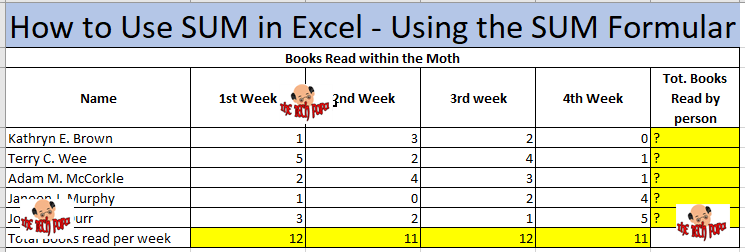Last Updated on 3 years by admin
SUM Formular is one of the basic formulars in Excel. However, it is one of the widely used functions. Furthermore, if you are not familiar with SUM then it is hard to practice the other formulars. Therefore, we have listed SUM formular for the beginners who like to try Excel Tricks and Hacks.
Refer the example below. Suppose that we need to get the total number of books read by each person in for the whole month (Column F). Including the weekly total books read by everyone (Row 8).
Now we need to get the total for the cells marked with question marks.
Section 1 Get Total values for the Row 8
- As the first step calculate total for “1st Week” Total books read per week
- Select the cell range that needs to sum – B3:B7
- Go to Home Tab and then clink on SUM icon (shortcut is Alt button + Plus button)
- This should give you the total for B8 Cell (1st week total)
- To get the total for each week, click on the dot icon in B8 cell, then the cursor will change to a plus sign
- Now drag the curser to right side up to E8 cell and release the mouse button
- Excel will provide you the total for each Column
Section 2 Get Total values for the Column F
- To calculate the Tot. Books Read by person
- Select the cell range that needs to sum is from B3:E3
- In the Home Tab and clink on SUM button
- Total value for B3 to E3 should display in F3
- To get the total for F4, F5, F6 and F7 click on cell corner of F3 and drag down
- Release the mouse button once you reach the desired row
- Now you should see the total value for each row
(Visited 64 times, 1 visits today)
How to Use SUM in Excel – Using the SUM Formular