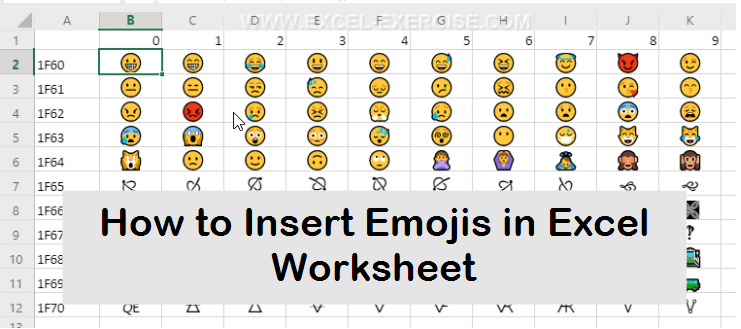Last Updated on 2 years by admin
Adding Emojis in Excel is a simple, but you can impress your colleagues with this trick. Though we are highlighting the part insert emojis in excel you can follow the same process to add emojis in Google Sheets, Google Docs, MS Outlooks and many more applications.
Here’s how you add Emojis in Excel
- First open excel and select the cell that you need to add Emoji’s
- Then press Windows Key + Period Button (period button is also called as full stop)

If you are on a Mac, then try the below short cut

- Now you should see a pop-up window filled with Emojis
- Select the Emojis you need, and it will show up in the selected cell
- Once you are done close the pop-up window
Thats it and now you have your Emojis in Excel, isn’t that simple. 😊
Emoji Tips – In installed version of Microsoft Excel the Emojis will show up in Black and White. But if you are on the web version of Excel using Office365 then the emojis show up in color.
As, said above the same shortcut can be used to emojis on Outlook, emojis for WhatsApp as well.