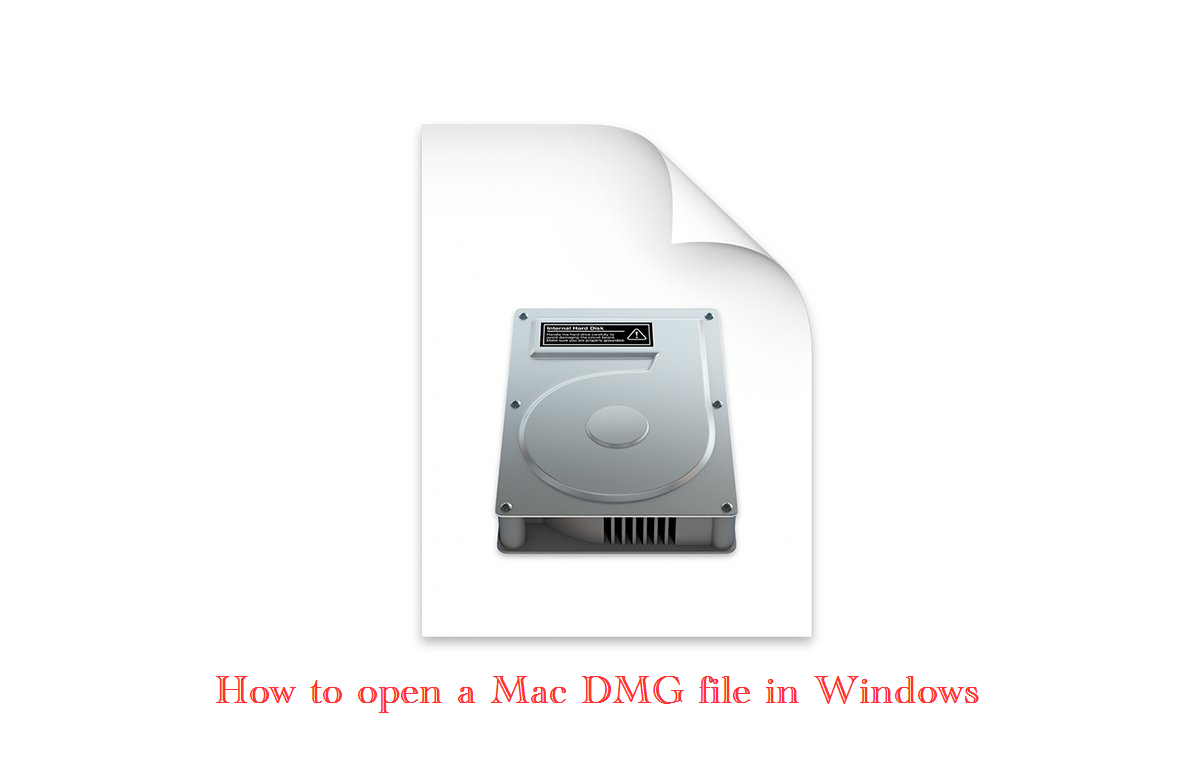There are times that you may need to access the .dmg file on Windows machines even though it is a macOS disk format. Here is how to open a Mac DMG file in Windows. The Disk Utility archive file format from Apple is linked to the suffix.dmg (disk image). With the use of disk image files you can save files and make complete disk volumes. Once it is done you can share it with anyone.
-
File formats supported by Apple's.dmg
There are multiple file formats supported by the .dmg
-
Features of macOS Disk Utility
Offers the possibility to create password-protected image files or encrypted image files when generating disk image
-
Free ways to access Mac DMG files in Windows
We have offered several free methods which supports accessing DMG files in Windows
-
How to convert .dmg files to .iso from macOS
Majority of.dmg files can be directly converted to .iso using Apple's Disk Utility
-
How to convert DMG files in Windows
This requires third-party software
-
Using .RAR as an midway format
.RAR file format serves as a bridge between.dmg and a Windows-compatible format
-
Direct access to foreign file systems on hard disks
HFSand APFS applications allow Windows computers to mount and access Apple HFS+ and APFS volume formats.
-
Accessing Ancient Mac OS file Systems
Mac OS 9 or earlier may contain older Mac files with resource forks
File formats supported by Apple's .dmg
APFS or macOS Extended (HFS) volumes, CD, DVD, or Blu-ray volumes, ISO9660 (optical drives), Microsoft FAT32 or extFAT volumes, or CD, DVD, or Blu-ray volumes can all be used as Apple’s .dmg files.
Features of macOS Disk Utility
The macOS Disk Utility software is located in /Applications/Utilities. It offers the ability to create password-protected image files or encrypted image files when generating disk images.
Additionally, you can make blank.dmg files, mount them on your desktop by double-clicking them in Finder, and then copy files by dragging them onto the disk icon.
Because.dmg files are only intended for use with Apple operating systems, Windows and the vast majority of other operating systems do not directly support them.
However, accessing the files is certainly possible on Windows, thanks to third-party applications and some freebies.
Free ways to access Mac DMG files in Windows
7-Zip File Extractor (Free)
On Windows 11, 10, 8, or 7, there are a lot of free options for opening.dmg files. 7-Zip is a top-notch, cost-free compressing program that reads the DMG most easily on Windows.
The 7-Zip utility works with the Windows File Explorer. Installing 7-Zip and then double-clicking on a .dmg image to open it in File Explorer are the only requirements for viewing .dmg files on Windows. The contents of the.dmg file are displayed in a new window.
A.dmg file’s contents can also be extracted and copied to a specific location in Windows File Explorer. This can be done by right-clicking the file in Windows and choosing one of the “Extract” options offered by 7-Zip.
PeaZip File Extractor (Free)
PeaZip, which works similarly to 7-Zip, is another Windows program that can extract files from.dmg files. The extraction procedure is also the same as for 7-Zip. Once PeaZip has been installed on Windows: Simply choose one of the “Extract” choices from the pop-up menu when you right-click a .dmg file in File Explorer. Select a location on your PC where you want to save the files.
DMG Extractor (Free with limitations)
DMG Extractor is another free alternative similar to the above shared applications. The DMG extractor also has a $9.95 premium version. The free version can only extract five files at once and is restricted to 4GB files. Extracting from encrypted files is not offered with the free DMG. These limitations are removed in the commercial version, which allows you to browse the content of.dmg files directly.
UltraDMG (Paid version available)
UltraDMG is an additional free choice. Although the Windows edition of UltraDMG is designed primarily as a bootable disk image maker for macOS, it also allows you to directly extract the contents of.dmg files. There are a few license options to select if you plan to purchase the software.
More tools to extract DMG
Additionally, Erik Larson’s free DMGExtractor and HFSExplorer are available (he also works on the Tuxera product mentioned). They can only function on Windows if Java is installed.
Forensic program SleuthKit and its GUI front-end, Autopsy is another alternative that we can suggest for more tech-savvy people/
Every one of the suggested products is available for free download or offers a restricted free version in addition to more extensive ones. Consequently, you may use any of those tools to extract your DMG file.
How to convert .dmg files to .iso from macOS
.ISO files, a long-established industry standard image format, can be used as a universal image format in addition to being often used for optical discs like CDs and DVDs. The majority of modern operating systems, including macOS and Windows, can open.iso images natively, depending on the exact file system used in the.iso image.
If the underlying file system of the.dmg file is one that Windows can read, you can open a.dmg file that has been converted to an.iso file natively in Windows.
The majority of.dmg files can be directly converted to .iso using Apple’s Disk Utility (from macOS). Follow the steps below to get your DMG file converted.
How to Convert .dmg to .iso
In macOS, launch Apple’s Disk Utility from the Finder.
Select the Image file
From the menu bar, click convert
Choose the.dmg file you want to convert from the files window that has been opened.
Then click Choose button
Navigate to the location where you wish to save the converted file in the following Save pane.
Optional – If you want to encrypt the new disk image, select an encryption from Encryption section
Encryption section – thetechpapa.com Select DVD/CD master from the “Image Format:” popup menu at the bottom right of the pane
Click “Convert”
Disk Utility “Convert” – thetechpapa.com
Disk Utility will show a progress window. indicating what it is doing throughout the conversion and whether it was successful or not.
If everything went well, you now have a.cdr file at the chosen location. Simple.cdr to.iso file extension change completes the process. To put it another way, rename the.cdr to.iso. You now have an ISO file that many operating systems, including Windows, can open natively. Finally transfer or copy the.iso file to your Windows computer.
MacOS Convert DMG to ISO using hdiutil command-line utility
In addition, you can also use the hdiutil command-line utility in Terminal by following the directions below.
- Launch Terminal (Utilities Terminal)
- Type (this is only an example, you may change the path and file names accordingly. Here /path/to/example.dmg and /path/to/example.iso are the paths to the files )
After you hit ENTER, the file will take a short while to create. There, you’ll find a file with the “.CDR” extension. Change the extension to ISO.
How to convert DMG files in Windows
To convert.dmg files on your Windows machine, you’ll need third-party software. Most third-party Windows applications have paid versions, and some have limited functions for free.
Additionally, if you are looking for a free solution, try CloudConvert, which is a free online.dmg converter. CloudConvert requires registration via Facebook, Google, Twitter, or email before it can work. Your.dmg image file may take a while to upload if you don’t have a fast internet connection, depending on the size of the files. For example, some DVD images can be almost 8 GB, and some Blu-ray images can be up to 50 GB.
Convert .dmg files in Windows using Command Line (FREE)
To convert.dmg files in Windows, we need a free tool called DMG2IMG, which is the successor to DMG2ISO. Dmg2img.zip can be downloaded from the developers’ website. The file is super small; the current version is around 65 KB.
Download – Dmg2img
| Filename: | dmg2img.zip | ||
| Platform: | Microsoft Windows | ||
| Version: | 1.6.7 | ||
| File size: | 64.5 kB | ||
| Date: | 2017-02-09 | ||
| |||
Once the file is downloaded, unzip it (the usage in a DOS box is simple).
Type the below command in the DOS box. Make sure to replace the “example” part with the correct file name.
UltraISO
To install UltraISO, go to the menu and choose Tools->Convert. Then, in Windows, convert your.dmg file. Disk images can also be retrieved and manipulated directly.
All Windows versions dating from Windows 2000 are supported by UltraISO. A Pentium with a clock speed of 166 MHz or higher (yes, MHz), 64 MB of RAM, and 10 MB of free disk space are also needed.
PowerISO
In addition to providing direct.dmg file conversion and a variety of other disk-related features, PowerISO is also straightforward and simple to use. It also works with earlier Windows versions, up to and including Windows 98.
Similar to UltraISO, PowerISO provides a wide range of features, such as direct image editing, password security, compression, direct mounting of pictures, support for audio formats from compact discs, and burning. The ability to make bootable USB devices is another feature offered by both systems.
The system requirements for PowerISO are identical to those for UltraISO.
AnyBurn
Using AnyBurn, which also includes many other disk-related features, converting.dmg files is very easy and only requires pressing one button. Similar to UltraISO and PowerISO, it supports 32-bit Windows versions going back to Windows 2000 and has the same basic system requirements.
TransMac
TransMac is another comparable.dmg disk tool for Windows that works with versions of Windows going all the way back to Windows Vista. TransMac also offers a number of unique features, like HFS+ formatting, splitting and compressing.dmg files, burning.dmg files directly to CD, DVD, or Blu-Ray, and reading Mac multi-session CDs (mixed volume format CDs or multiple volumes on a disc).
Sys Tools
SysTools Disk Image Viewer Pro is the last of our full-featured.dmg access apps for Windows, but with a high $199 price tag for a single-user license, it could be out of reach for some users. However, SysTools Disk Image Viewer Pro offers features that are comparable to those of its competitors.
Using .RAR as an midway format
We can also introduce two applications that use.rar as a middle format as an alternative. In other words, the RAR file format serves as a bridge between.dmg and a Windows-compatible format (e.g., ISO).
WinRAR ($30) and WinZip ($35), both are paid products that can do this. We mostly use these applications for other purposes, like compressing files. Both offer free trials.
Both applications can convert.dmg files into.rar archives that may then be accessed on Windows or exported in .iso format. There are three WinZip tiers, with prices ranging from $30 to $100, and each edition has a Mac version as well.
Of course, files in.zip format can be read and written using macOS.
Direct access to foreign file systems on hard disks
HFS for Windows ($19.95) and APFS for Windows ($49.95) applications allow Windows computers to mount and access Apple HFS+ and APFS volume formats.
In fact, Paragon’s Microsoft NTFS for Mac software for macOS allows you to mount and access Microsoft Windows NTFS drives on your Mac desktop. With the help of the Paragon and Tuxera tools, it’s simple to copy your.dmg files to physical media, such as a USB stick, and then to connect the USB stick to your Windows machine (assuming you purchased the Mac products from third parties).
This could take an additional step. However, no conversion is necessary; therefore, it simplifies accessing foreign file systems on other machines.
Accessing Ancient Mac OS file Systems
Disk images with the extensions.dmg,.smi, or.img from Mac OS 9 or earlier may contain older Mac files with Resource fork. Attempting to replicate certain files on a Windows computer without third-party HFS+ support set up might result in the loss of the files’ resource forks.
One method to maintain resource forks on ancient Mac files is to image the Mac disk to macOS Extended (HFS+) .dmg and then open the file as a read-only volume after running dmg.
We’ve provided a number of workarounds for opening.dmg files on Windows computers. For accessing your.dmg files on your Windows computers, there are both free and paid applications included. I hope these methods were helpful for you. Please feel free to use the comments area to offer any other thoughts you may have.