Last Updated on 2 years by admin
All signing services like ReProvision, AppSync Unified provides safe methods of resigning. However, all those services have a hard time finding un-revoked certificates. AltStore is the best way to get Unc0ver Jailbreak for your iPad or iPhone. Pwn20wnd suggests the AltStore app as the official method of installing the latest Unc0ver Jailbreak version.
Compatibility
Tough unc0ver is compatible with iPhones and iPads that are running iOS 11.0, and above the AltStore installation can support only the devices that have iOS 12.2 or higher. Being said that, if your device is running on an older version than iOS 12.2, which supports unc0ver, you may have to upgrade or look for an alternative solution such as Cydia Impacto, signing services, or Xcode.
Why AltStore Special
Cydia Impactor and AltStore are similar apps. But AltStore manages to revoke the certificates automatically. This process needs access to the host computer even once during the seven-day window. AltStore and AltServer (host computer) should be in the same WiFi network for this to work. Working Apple ID is also another requirement; if you are not comfortable using your ID, creating a burner, Apple ID should do the trick. A more detailed post on AltSore & AltStore Bugs was shared previously.
Install Unc0ver Jailbreak with AltStore
After going through a detailed explaining on AltStore, it’s time to experience features of Uncover Jailbreak. The guide provided is for a Mac; however, if you need a step guide for Windows’s, it is available on our previous post written on AltStore.
If you already have AltStore installed, you can skip the steps from 1 -15
- Visit https://altstore.io/ and download the AltServer for MacOS. Windows download is also available. As said above, this guide is for mac. Therefore, we will not go in detail about the windows installation,
- Copy the downloaded “AltServer.app” to your applications folder.
- Launch AltServer app (should appears in the menu bar as an icon)
- Look for the “Install Mail Plug-in” in the AltStore menu and click on it.
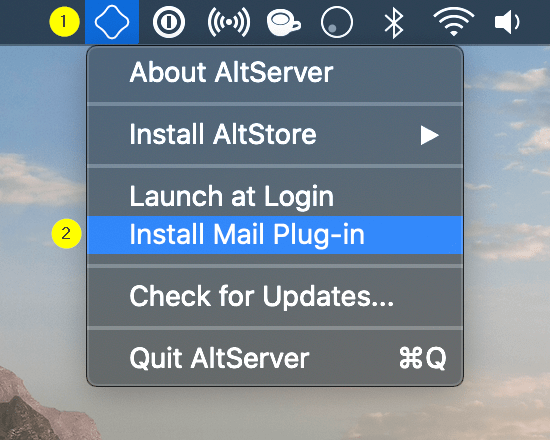
- In the pop-up screen, click “Install Plug-in.”
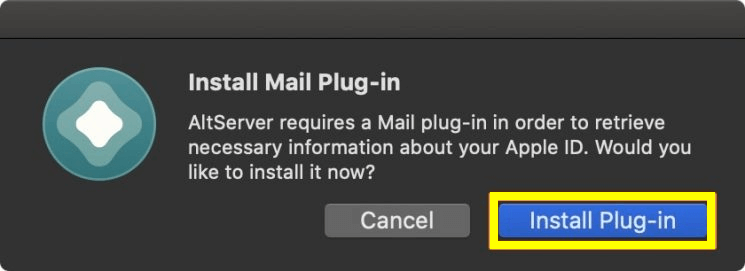
- If it requests for an Administrator password, just click enter.
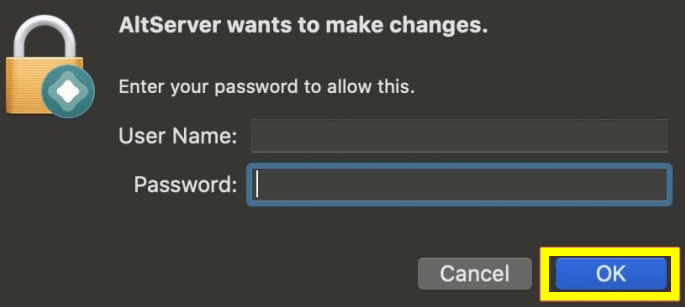
- You should now see the message “Mail Plug-in” Installed. Then click, OK.
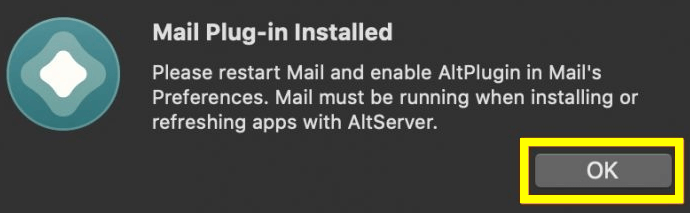
- Now you should open your mail app & goto “Mail >Preferances using the Menu bar.
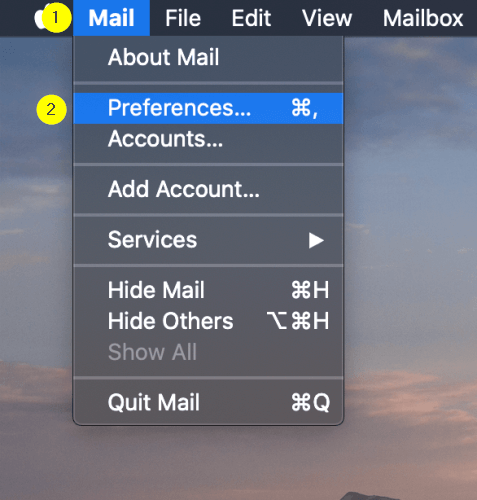
- Once the “Preferences” window opens, click on “General.” Tab and look for “Manage Pug-ins” in the bottom left-hand corner and click on it.
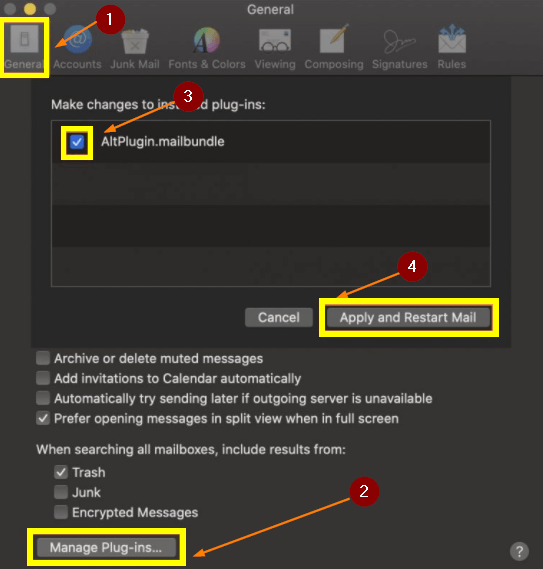
- Following the numbering in the above screenshot, tick the checkbox “AltPlugin.mailbundle” (marked as number 3) then click the “Apply and Restart Mail” button (followed by number 4)
- Now we will proceed with the installation of AltStore on your iPhone / iPad. To go ahead, connect your iOS device to Mac using the charger cable. Keep in mind since we are planning to install unc0ver jailbreak, the iDevice should be on iOS 12.2 or higher.
- In the AltStore menu, look for “Install AltStore,” followed by your device name and touch.
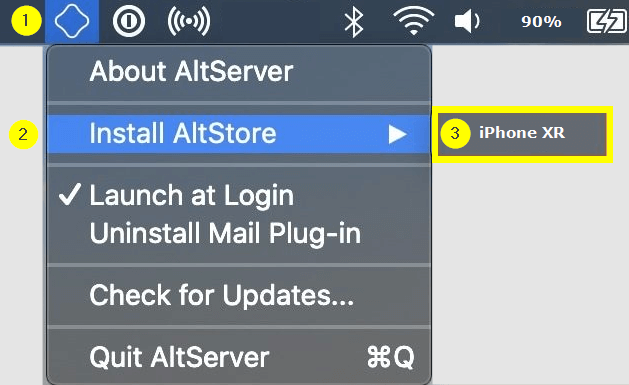
- Login with Apple ID and Tap Install
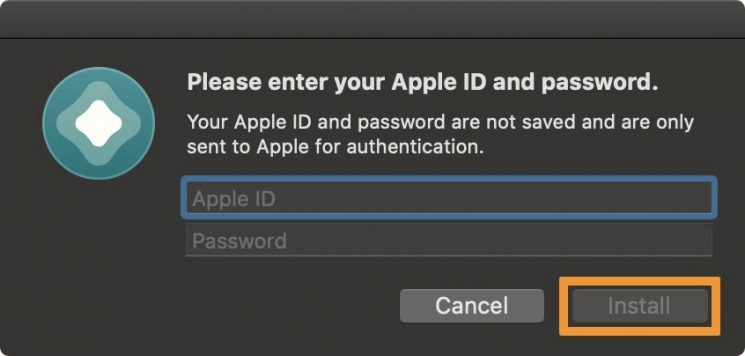
Sometimes you might see the message “AltStore has been used on another device previously.” ignore and click continue.
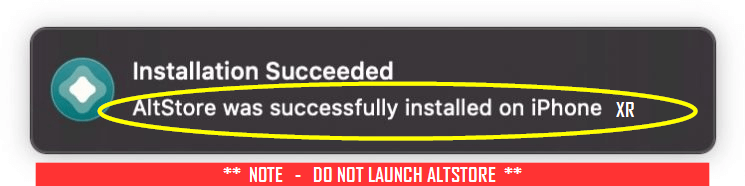
- Navigate to Settings > General > Device Management & Tab on your Apple ID.
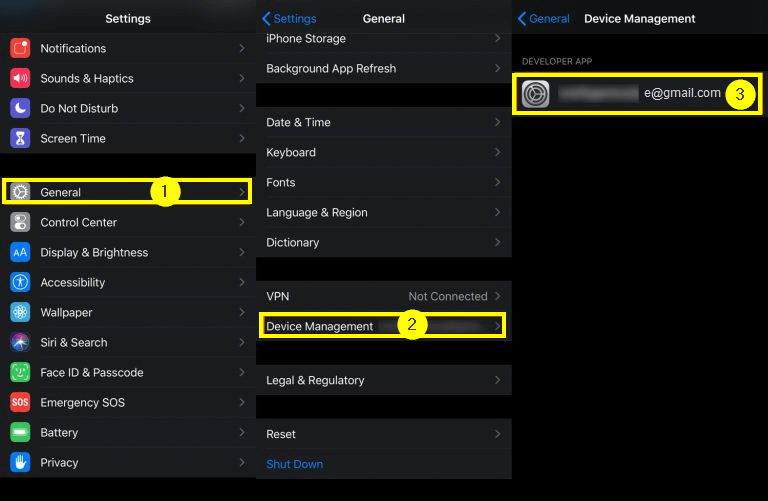
- Click on “Trust <Your Apple ID>,” which will display in Blue and then Click “Trust” again on the pop-up. screen
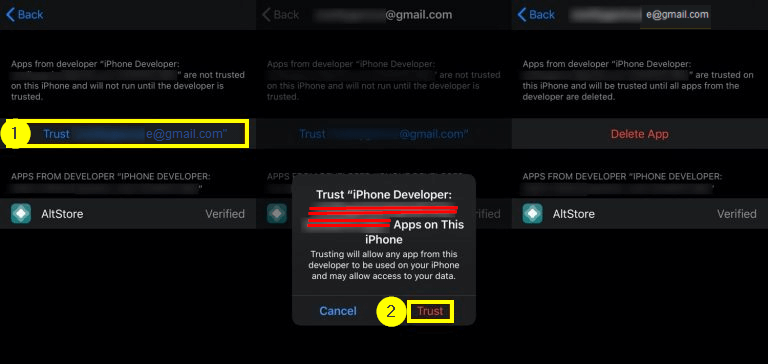
With this step, you have completed installing AltStore on your iPhone / iPad. The next step is all about installing unc0ver.
- Open the Safari browser in your iOS device and go to – https://unc0ver.dev/
- Tap on the “Open in AltStore” button.
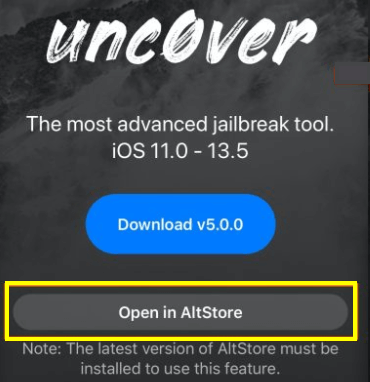
- Next, click on the “Open” button, which will display in Blue.
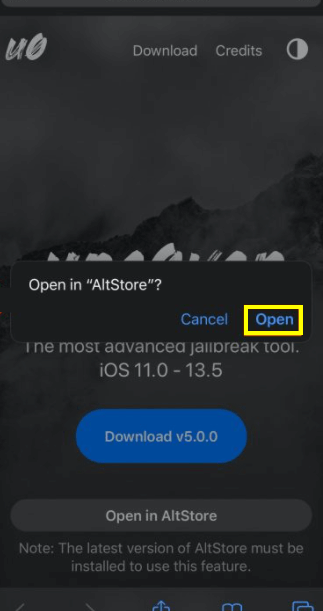
- Make sure to enter the same Apple ID used previously to load unc0ver.ipa file through AltStore. Hit the “Sign in” button.
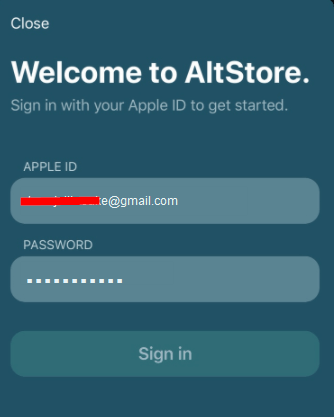
- Once AltStore finishes installing, the unc0ver app will display in your sideloaded app list.
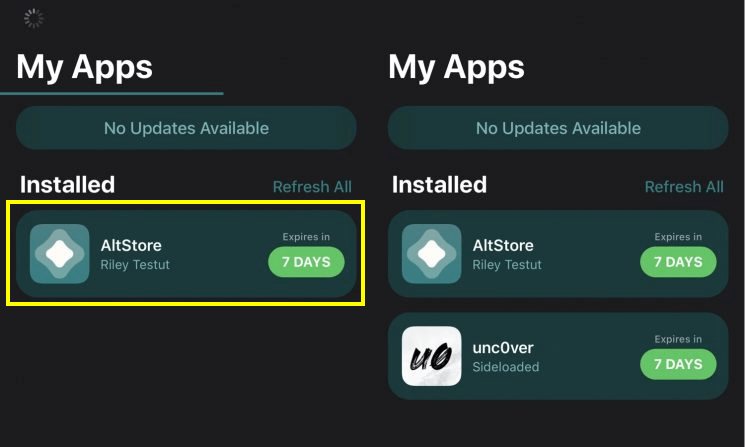
- Open the unc0ver app from the Home Screen and press the “Jailbreak” button.
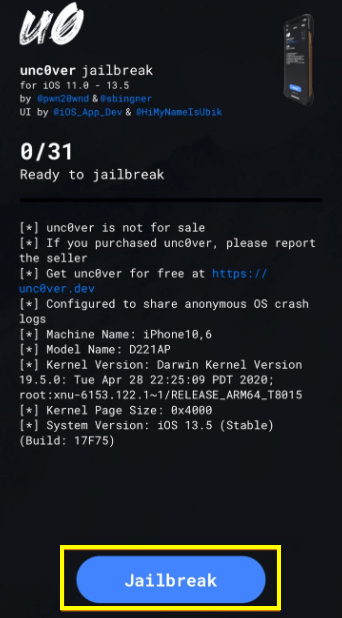
- Cydia package manager should display on your Home Screen.
<< CONGRATULATIONS ON YOUR JAILBREAK>>
Even though Jailbreaking your iOS device using AltStore and unc0ver is a bit complicated, it is currently the most reliable jailbreak.
If you come across any issues during the installation, share with us in the comments section below or visit our previous post. Install AltStore at thetechpapa.com/install-altstore/
You May also like:
- Wander – Odyssey Jailbreak installer shortcut
- LeetDown – Downgrade to iOS 10.3.3 for A7 devices
- Introducing Vieux tool for iOS downgrades using OTA Blobs
2 thoughts on “Unc0ver iOS 13 – iOS 13.5 Jailbreak with AltStore”
Leave a Reply
You must be logged in to post a comment.

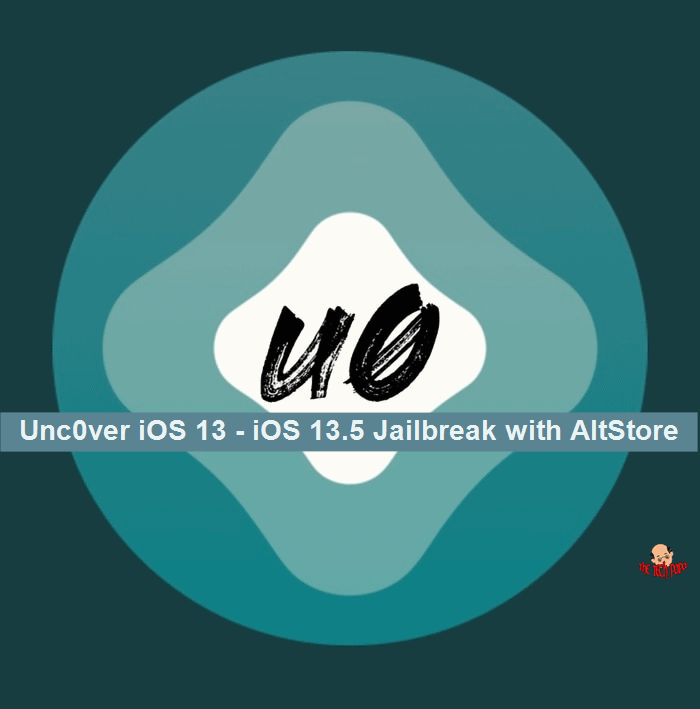
The very next time I read a blog, Hopefully it doesn’t fail me just as much as this particular one. I mean, Yes, it was my choice to read, nonetheless I actually believed you would have something helpful to talk about. All I hear is a bunch of whining about something you can fix if you weren’t too busy searching for attention.
Dear Trudie,
Thank you for connecting through comments, please share your issue clearly so that we can try to assist you.
Stay Safe.