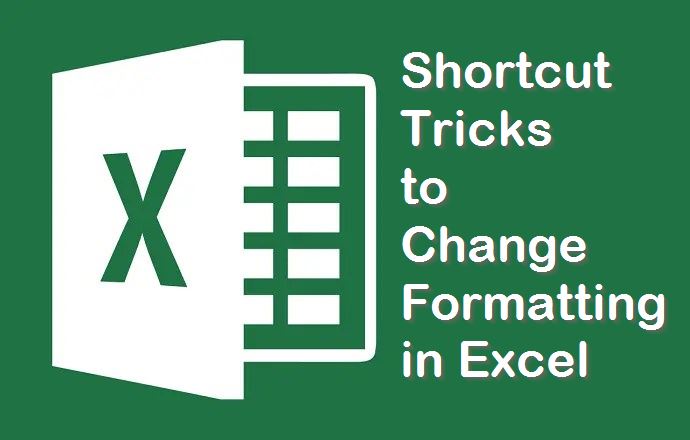Last Updated on 3 years by admin
In this post we are showing how to use Microsoft Excel shortcut keys to change formatting. With these shortcut tricks you no longer need to follow the lengthy process which we normally used to do.
Normally we need to select the cell or range of cells, then right click. Click on ‘format cells’. Finally select the cell type and click okay.
With the Shortcut you just need to press three buttons.
Here are the shortcut keys to convert formatting
- Convert Cells to Time format
Shortcut keys- Control + Shift + @
- Convert text to number format
The shortcut keys used – Control + Shift +! (Exclamation mark)
- Convert to Percentage
Shortcut used for this process – Control + Shift + %
- Cells to Currency
Control + Shift + $
- Convert to Scientific
Excel shortcuts – Control + Shift + ^
- Convert to Date
Control + Shift + #
- Revert to original cell format
If you need to change the format back to original, then you need to select the cell or the cell range just as we did during the above shortcuts. Then click ‘Control + Shift + ~ (Tilde) the cells will change back to General format.
To change back the formatting into original state use the shortcut – Control + Shift + ~