Last Updated on 2 years by admin
Due to the current pandemic, most of us are used to working from home. And when we work from home, sometimes we have limited resources. Sometimes, even the IT support could take a while to reach you. Also, if you are not an administrator, you may not have rights to install applications on your laptop. The purpose of this post is to cover how we can use online services or online apps to support our day-to-day work. Also, since the online apps that we have listed are free for trying out, this will also Save you Money. So, lets checkout how amazing the online services are and how we can save time and money with these web apps.
How to make your E-Signature / Digital Signature like a Pro
If your workplace is requesting you to add your signature to soft copies, you may wonder how to add the signature without a dark background. Here’s how you do it.
Step Guide
- Using a Blue or Black pen, add your signature to a hard white paper (paper thickness 80GSM or more)
- Take a clear picture of your signature using a smartphone
Tips — Capture in the daytime with natural light. Try to reduce unnecessary background while capturing - Transfer the picture of your sign to the computer using any of the below methods
- Using data cable
- Email from phone to pc
- Use “Your Phone” app
- Upload to cloud storage Google Drive, OneDrive, Dropbox, and access from Laptop computer… etc
- Go to https://www.remove.bg/
- Login using your Google or Facebook account
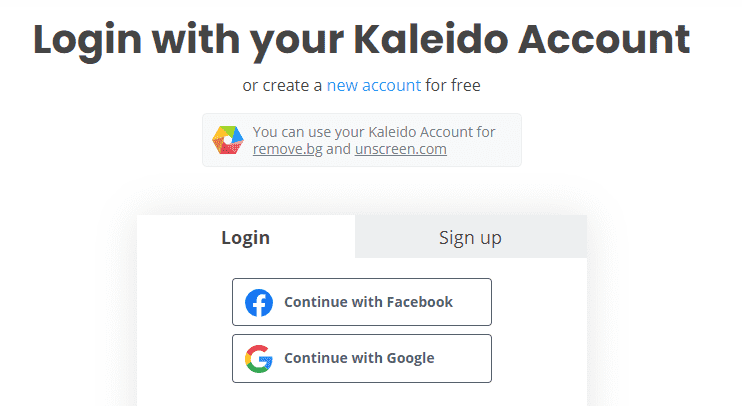
You can also create an account by following the instructions in Signup page
6. Upload the image of your Signature to the website
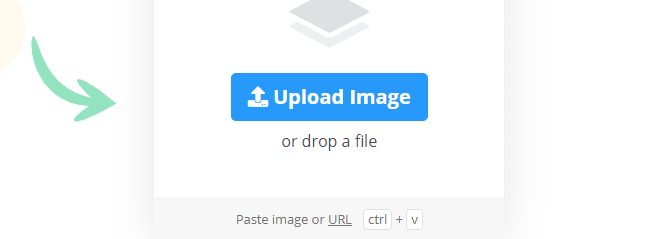
7. Once uploaded, it will look similar to this
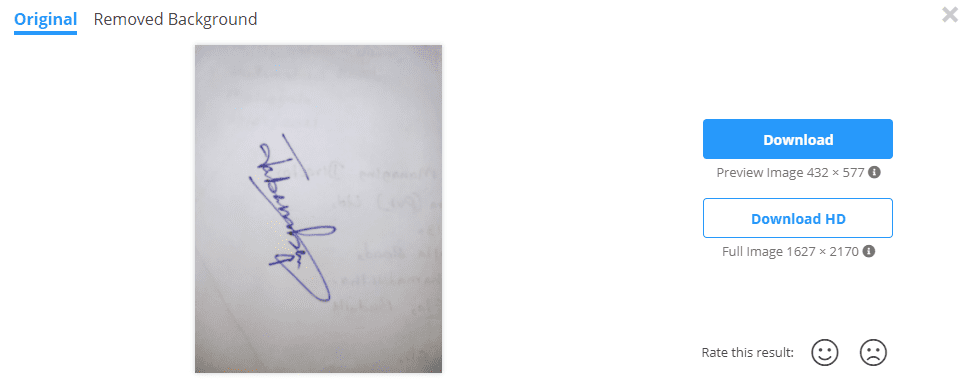
8. Click on “Removed Background” to do the magic
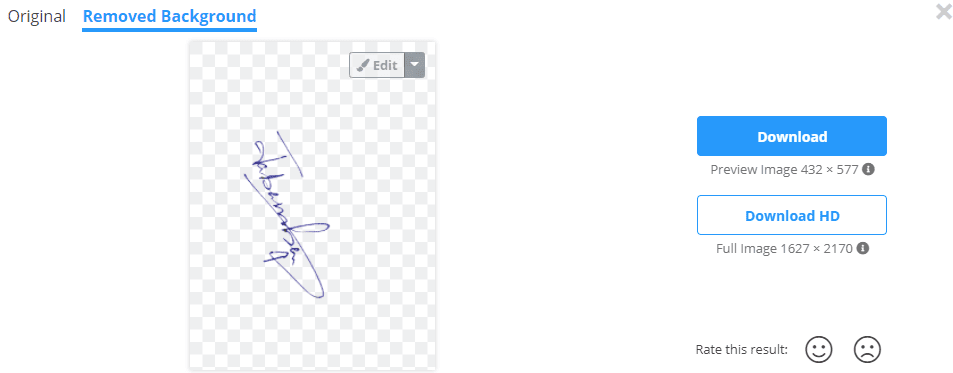
9. Now you can download the image using the buttons on the right side. For better quality, use “Download HD”
10. Open the document, you need to add the electronic signature. If it is word or excel, then you need to go to Insert>Pictures>This Device and browse for the image from the previously saved location and insert

11. Now with the knowledge you have on work/excel you can move the signature image, resize it and send it behind the text

`12. Finally, you can get a clear signature on the document you need.
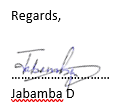
Hope these online services can save your time and money
Convert PDF to Word Online
If you are using the free version of Adobe Reader, there will be no option to convert PDF documents to Word/Excel or other formats. As an alternative, there are plenty of free websites that give you the opportunity to convert PDF to other formats. But most of these sites are covered with popup ads, or have limitations based on number of pages or file size. Therefore, I thought of sharing a site that actually works. With a quick guide to follow.
Site link – https://smallpdf.com/pdf-tools – Use at your own risk.
Once you visit the site, you will notice several file conversions options, such as:
- Convert Word, PowerPoint, and Excel files to and from PDF
- Change PowerPoint presentations to PDF documents
- Convert PDFs to editable PowerPoint presentations
- Transform JPG, PNG, BMP, GIF, and TIFF images to PDF
- Extract images from your PDF or save each page as a separate image
- Change Excel spreadsheets to PDF documents
- Convert PDFs to editable Excel spreadsheets
- Add text, shapes, images, and freehand annotations to your PDF
- Display, print, and share PDFs online
- Insert page numbers in PDF with ease
- Remove one or multiple pages from your PDF
- Rotate one or all pages in your PDF
- Convert Word documents to PDF files
- Convert PDFs to editable Word documents
- Combine multiple PDFs into one unified document
- Extract pages from your PDF or save each page as a separate PDF
- Create your signature, sign your PDF, and request people to sign
- Remove password, encryption, and permission from your PDF
- Add a password and encrypt your PDF file
So, let’s try to convert a PDF file to Word format.
- Visit the site using the link shared above
- Out of the provided conversion formats, select change PDF to word online
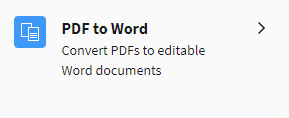
3. Upload the PDF files that you need to convert
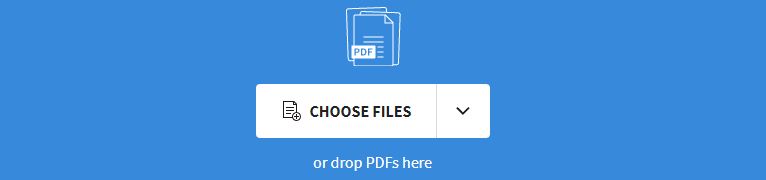
4. Select “Convert to Word” and click “choose option”

5. You will see the animation converting/reconstructing

6. Next, download the file using the Download Button.

The downloaded file can be opened using MS Word.
If you choose other file conversion formats, the final downloaded copy will support the selected application.
Link Multiple PDF Files Online and Arrange files as you prefer
There are multiple websites that support PDF file merging, however most of those files do not allow you to change the file order. But recently I found a site that supports PDF merging and arranging for free. The steps on the website are very simple and user-friendly.
Site Link for pdf combiner online – https://www.ilovepdf.com/merge_pdf
Once you visit the site using the above link, it will give the option to upload multiple PDF files to the website.
Next, the site will show thumbnail previews, allowing you to move the files. With this option, you can arrange the files according to your preference.
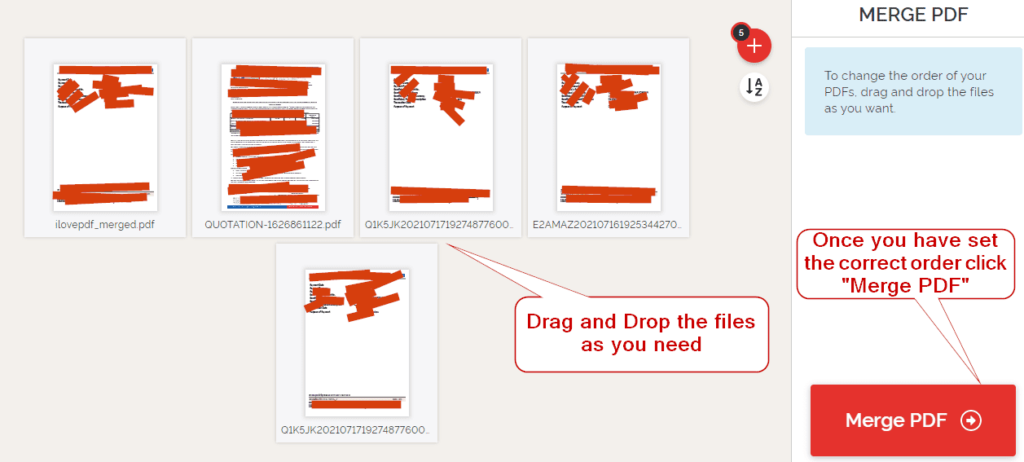
Once the files are arranged in the correct order, click the “Merge PDF” button, and follow the screen instructions. It will combine the files and download as a single PDF file.
Edit images, add Text, Frames, Filters, Crop, add and much more
If you have been looking for a software that lets you edit images here’s a great online service that can save your time and money. With https://pixlr.com/ you can now change your images easily. Pixlr editor is free unless you need premium features.
Here’s how I changed an image within a few seconds using the pixlr website.

The website offers you two main options
Free version of Pixlr supports both options which are shared above. And the editing interface includes many tools. Some tools are a bit different than what we have used in photoshop however Pixlr has everything that you need. Its web based, It’s free. Similarly, there are free video editors who we will share with you later
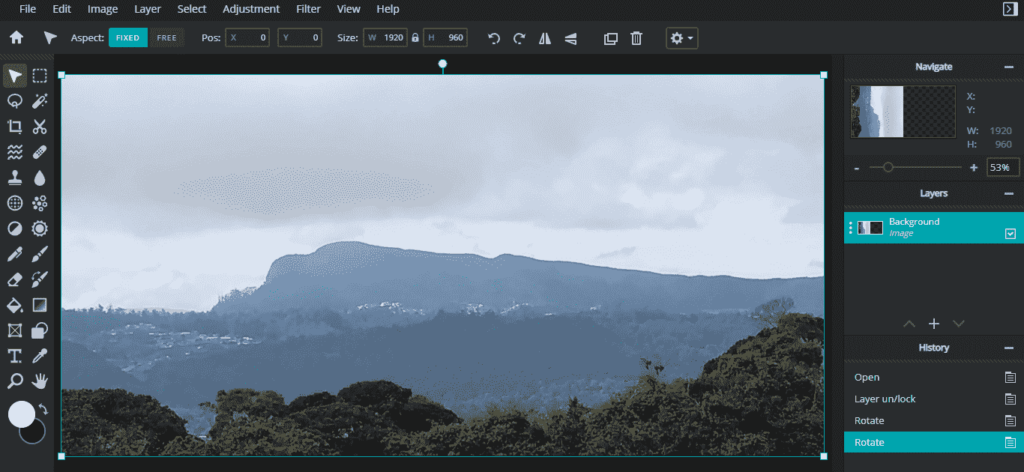
Hope the listed free services can save your time and money. I will keep on adding more apps to the post which will support the process.
