Last Updated on 2 years by admin
Amazon Alexa is the leading voice assistant that is widely supported with all American and Asian voice accents. As the response rate is high people use Alexa devices more often in their smart homes. Furthermore, amazon echo dot is extremely easy to mount on any place as it takes truly little space.
Also, the Alexa comes in a series of devices that can support everyone’s budget. First member of the Alexa family that impressed everyone was the echo dot. There onwards different models with LED displays and larger LCD displays were widely available. Amazon echo show 8 is one of my personal favorites.
Does Alexa voice assistant always listen to my conversations
Alexa voice recognition activates to “Alexa”, “Echo” or any hot word that you have set in the Amazon Alexa app. However, to recognize the “Alexa” or “Echo” the microphone of the Alexa voice assistant should be always on. Due to this reason, technically we can say Alexa can Alexa record conversations or listen to all our conversations. Sometimes even other sounds like music, door slams are recorded as the Alexa voice recognition suddenly thinks it is a command.
How did Amazon Voice Assistant become so Smart
All smart voice assistant devices that are available in the market use different algorithms to improve their performance. This is common for Google Home, Siri, Cortana, and all other devices. Therefore, to develop their own skills the devices record human voices. The command “Alexa learn my voice” is the best example for this.
Who has Access to history of Alexa voice records
Alexa voice records can be accessed by anyone who has access to your Amazon Account. This does not need access to Amazon app or Echo device. Recordings can be accessed directly over the web. Therefore, as the first security option you need to secure your password. This can be done by activating Two-Step Verification. Steps – “Login & security section” under “Accounts”
Also, apart from the family member who has access to your account Amazon employees and third-party contractors can listen to Echo voice recordings. Third parties accessing the history of Alexa recording can be a huge concern for someone that respects privacy. Furthermore, if Amazon Alexa records an address or a contact number this could be creepier than just recording a command.
How to prevent Amazon Alexa from recording voice
There are few ways that we can manage how Alexa voice records are stored. Let’s checkout each method in detail. After following the step guides for each method, you can decide the easiest way of deleting Alexa voice history.
Listen and Delete Alexa voice recordings from browser
If you are always near a PC or a Laptop, then you may find this method useful. With the larger screen of the computer, you will have access to many Amazon voice assistant recordings at once. Moreover, by using the Amazon account through a web browser will give access to Delete All the recordings at once. Before you delete the recordings if you think it is worth providing feedback about the voice recording that is also possible from here.
Step Guide
- Access your Amazon account using the login credentials
- Under “Accounts & Lists” select “Content & Devices”
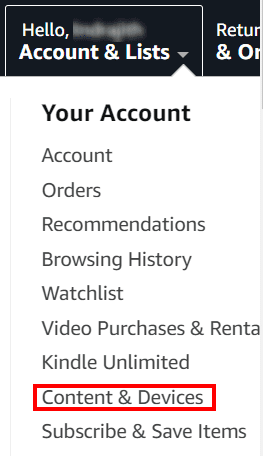
- Next, go to “Privacy Settings”

- Now under “Alexa Privacy” click “Manage Settings”
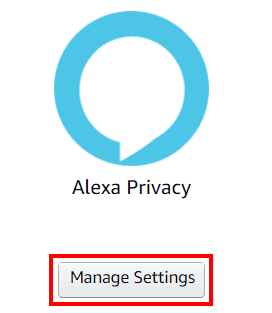
- Click “Review Voice History”
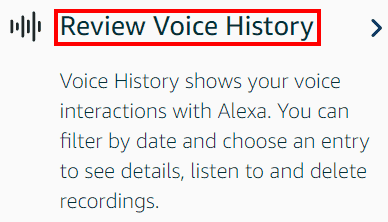
- Now the list of recordings will list down. Using the “Displaying” section you can filter the recordings by date and device.
Also, once the filter is created, it is possible to delete all the recordings that are filtered with a single click.
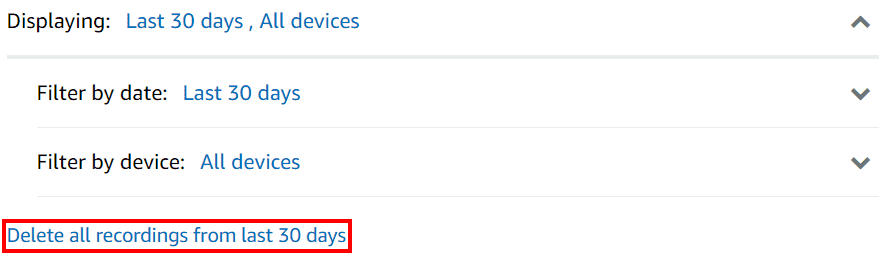
Furthermore, the list of available recordings provides a play option to check out the recorded audio. Feedback can be provided for each recording using the thumbs up thumbs down icon
.
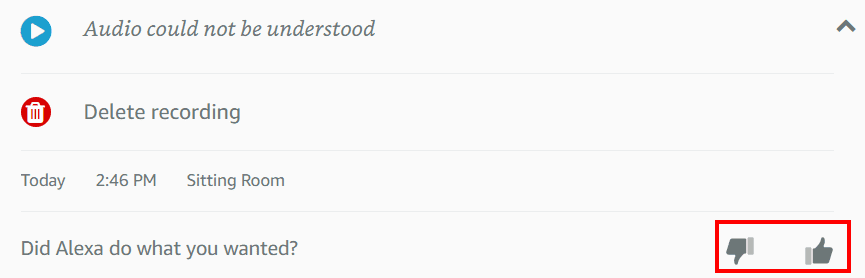
If you need to control Alexa recordings permanently go to Privacy Settings>Manage Your Alexa Data>Choose how long to save recordings. Now select the option that you prefer.
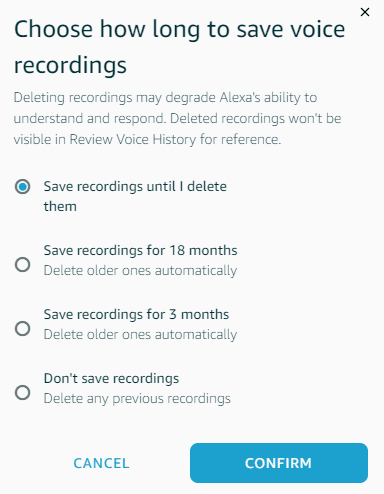
Use Amazon Alexa App to Manage recordings
Amazon voice assistant recordings available even on the move using Amazon Alexa App. This facility is available on both Apple and Android phones. Amazon app download is available through the app store.
Let’s check out the steps to access Alexa Recordings
- Login to the Alexa app using your account details
- Click “More” from the button right corner and tap “Activity”
- Select “Voice History” now you can filter recordings, delete all recordings, or even provide feedback from this section
Delete Amazon Alexa Recordings using voice command
This step is super easy, you can delete the voice recordings using a simple voice command through the Alexa voice assistant. There are two commands that supports the process. “Alexa, delete what I just said” and “Alexa, delete everything I said today”.
However, to proceed with the voice deletion you need to enable the option through the Alexa App. And here’s the step guide.
- Access the Alexa App and go to “Settings”
- Tap on “Alexa Privacy”
- Select “Manage Your Alexa Data”
- Enable deletion by voice
- Confirm the popup message to enable deletion by voice
Once the app settings are done to enable voice deletion of Alexa recordings you can use the above shared commands.
Now you no longer need to be worried about privacy concerns related to Alexa voice recordings as the above methods will keep you safe. However, the main need of recording voice is to improve the quality of Amazon Alexa products. Therefore, if we all disable or delete recordings it could affect the future of our loving smart home assistant. Feel free to share your thoughts in the comment’s selection.
