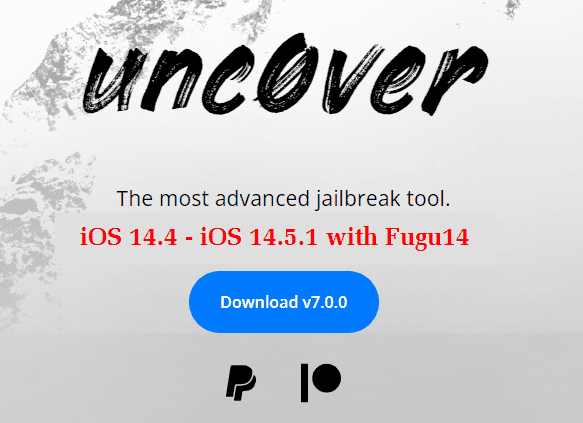Last Updated on 2 years by admin
Unc0ver Jailbreak just upgraded for iOS 14.4 – iOS 14.5.1 Jailbreak via v7.0.0 update. According to Unc0ver developer, Pwn20wnd, this update incorporates with Henze’s Fugu14 untether. So, you must manually install fugu14 and jailbreak before having unc0ver. If not, you will get the unsupported message.

Download Unc0ver
Download Unc0ver v7.0.0 from unc0ver official site to Jailbreak iOS 14.4 – iOS 14.5.1.
Optional – Download Fugu14 before having unc0ver. Check the below guide to setup Fugu14.
Note – This is not like the previous unc0ver update. Unc0ver v7.0.0 comes with Fugu14 untether & additional work will be required by the user to install it. So, this is recommended for experienced developers. We strongly advised to wait until a future update in which the untether gets fully packaged.
Compatibility
Supports only for latest A12-A14 devices
iPhone Xs, iPhone Xs max, iPhone Xr, iPhone 11, iPhone 11 Pro, iPhone 11 Pro max, iPhone 12, iPhone 12 Pro max, iPhone 12 mini
iPad (8th gen), iPad Air (3rd), iPad Air (4th), iPad mini (5th), iPad Pro (3rd), iPad Pro (4th)
How to install Fugu14 + Unc0ver with Mac
Step Guide
01. Download Xcode from AppStore.
02. Once you install the Xcode, open a new Terminal Window. Go to Launchpad then search “terminal” then hit enter.
03. Copy and paste the below command & hit enter in the terminal.
sudo xcode-select –switch /Applications/Xcode.app
04. It will ask for your password. Enter your Password and hit Ok. (This field will stay hidden even though you are typing in the password. But it’s being typed in the background.)
05. You need to download & install python from the official site.
06. Then Download Homebrew. To proceed with the download, open a new Terminal copy & paste the below command.
/bin/bash -c “$(curl -fsSL https://raw.githubusercontent.com/Homebrew/install/HEAD/install.sh)“
07. Download your device’s current iOS Firmware version from here.
08. Download fugu14 from LinusHenze’s Official GitHub Page. (See above Unc0ver download section)
09. Download & Install AltStore if you haven’t installed it. Get it from here.
10. Unzip downloaded fugu14 archive file.
11. Then open Fugu14App.xcodeproj by Double Clicking on arm folder > iOS > Fugu14App > Fugu14App.xcodeproj
12. Press on the “trust and open” on the popup window. Then you need to open up the xcode project.
13. Now before going ahead, plug the iPhone. If the xcode crashes, click on the Fugu14App.xcodeproj and open again.
14. Then navigate to fugu14app > Targets> Signing & Capabilities > Select Team. Then you will see Unknown Name.
15. Click on the Personal Team that shows with your Apple ID.
By any chance if you don’t see any Apple ID click on add an account and add new Apple ID.
16. Now if you get the message failed to register bundle identifier, go to Bundle Identifier and add some random text. Now the error should be fixed.

17. Now Close Xcode. Go back to the folder Fugu14-master.
19. Look for the file ‘ios_install.py’ and run it. To run it type cd and drag the fugu 14 master folder into the terminal window. This will update the file path and press enter.
21. Now press Enter. You should see the ‘Welcome to the Fugu14 iOS installer’ message on the terminal window.
22. Before you proceed, check the requirements listed in the terminal window. Specially make sure you have iproxy and idevice installer (if you don’t have it install by copying and pasting ‘brew install usbmuxd ideviceinstaller’ to a new terminal window and press enter)
23. Once you confirm that the iproxy and idevice installer is available click enter to continue.
24. At this point you will be asked a few questions.
(i) Do you want to build a jailbreak? press Y
(ii) What is the name of your iOS signing certificate? For this you need to have an altstore installed. And go to your iPhone Settings > General>Device Management> Developer App. Once you tap on it there will be an iPhone developer account with a code displayed within brackets similar to (F7L4QRTXZ6) that is your iOS signing certificate. Type it and Hit Enter.
Now the Fugu14 should compile. Wait for the message **BUILD SUCCEEDED**
25. Now find the ipsw file which you downloaded earlier and rename it the file extension to .zip. Click on the .zip and extract it.
26. From the extracted folder, find the largest dmg it should be around 5GB or more. And double click on it, so that the file will mount.
27. Now, go back to the terminal window and type the part of the dmg file. If you get a mount path not valid error, try removing the slashes. And press enter. Terminal Window should display IPAs created.
28. While making sure the iPhone is plugged, press enter to continue. Now the Fugu14 should sideload to your iPhone. When you click on the Fugu14 it will display an untrusted developer message. To fix this go to Settings>General>Device Management> in this section you should see Apple Development tap on it and trust the app. Now Fugu14 should open.
29. Now click on the ‘Setup Fugu14’ button. Once the above step is done on the iPhone go back to the terminal window and press enter. Now you should see ‘Open the Fugu14App again follow the on-screen instructions!
30. Once again open Fugu14 again from the iPhone and follow the screen instructions.
31. Go back to Terminal Window and run the following commands by opening up new terminal windows and coping and pasting the below commands.
32. Now type bash on the terminal window to make sure it works. Now you have finished the Fugu setup.
33. Then you need to sideload the unc0ver jailbreak. Download the Unc0ver jailbreak IPA from the official site. (See above Unc0ver download section)
34. After downloading Unc0ver, open Unc0ver and tap the jailbreak button. (if you do the process correctly, you can get the jailbreak button, if not it shows “unsupported”.) Wait until Jailbreak is completed. (If you need more clarification, get the complete Unc0ver guide from here.)
More methods:
Also, you can install fugu14 via IPA compiled by @sharklatan. According to that, you need to sideload both IPA’s via Altstore. Then open FuguApp & run the setup. After that run Unc0ver. However, to install Fugu14 you will need a Mac Computer.
In addition to that, you can do this using a Windows computer too. Reddit user, Disastrous_Manner134 shared instructions How to install Fugu14 + Unc0ver with Windows.
Why should you not hurry to update Unc0ver v.7.0.0?
- Unc0ver is a semi-untethered jailbreak from iOS 11 – iOS 14.3. But this new version is incorporated with Fugu-untether methods. Fugu is still incomplete and needs more testing.
- Fugu should be PROCEED WITH CAUTION! Developer also mentioned that messing around with the untether may BOOTLOOP your device.
- According to some reddit users, Fugu14 on M1 iPad has the following errors.
Thread wasn’t done? Trying again
Nope, exploit is broken
Error: failedToObtainSignedState
Failed to set up a kernel call gadget!
- Also, according to the Fugu developer, Linus Henze, he did test multiple unc0ver builds before the release and they worked just fine. Further he says, the untether is safe to use as long as you don’t start messing around with the code. So, he also hinted at waiting until the release of the easy installation method that will probably be available soon.
- If you don’t even know how to run a python script you definitely shouldn’t try to use this.