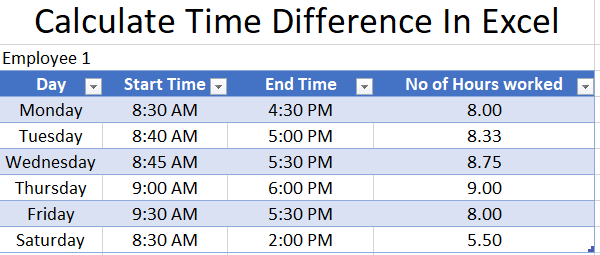Last Updated on 3 years by admin
Calculating time in Excel is a great tool for preparing employee time sheets. Format preparation required only for one time. Once it is done just by entering the ‘Start Time’ and ‘End Time’ Excel will Calculate time difference.
As an example, for time calculation, we have used a simple table in Excel. By understanding the basics anyone can create a tool that will support their requirement.
Step guide for Calculating Time Difference
To proceed we need to create a table with minimum of 3 columns. ‘Start Time’, ‘End Time’ and Time Difference.
- Create a Table similar to below Also, use the short cut Ctrl + Shift + @ to change the cell format into time. Refer previous guide for details.
- Once the ‘Start Time’ and the ‘End Time’ entering is done, click on the first row under ‘’No of Hours Worked’
- Type = Open Bracket click on the 1st row under ‘End Time’, then type minus. Now click on the ‘Start Time’ and close brackets. Now type * 24 and hit enter
Example =([@[End Time]]-[@[Start Time]])*24 - Excel should show a valuable with AM/PM
- select the cell and press Ctrl + Shift + ! to convert AM/PM into hours
- The number of hours worked should display.
If the above guide seems complicated checkout the video shared below.