Last Updated on 2 years by admin
UPDATE – 16/03/2022
The link to the futurerestore repository has changed
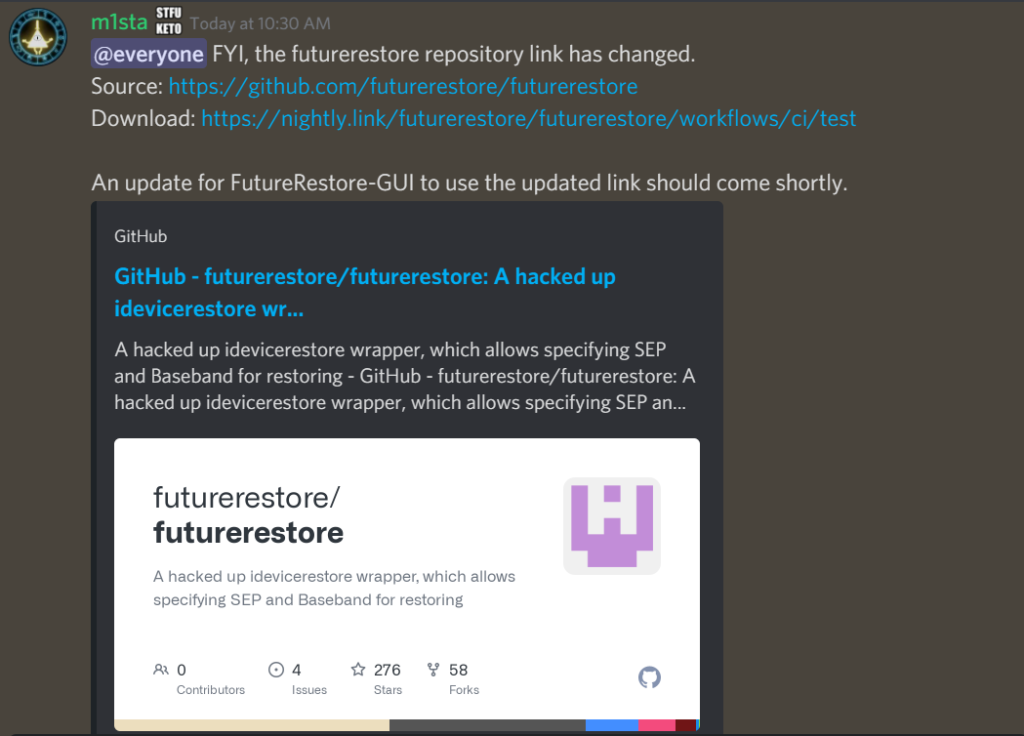
Source – https://github.com/futurerestore/futurerestore
Download – https://nightly.link/futurerestore/futurerestore/workflows/ci/test
Information on Firmware Signing
With the newest SEP and baseband for your device, you can currently restore to the following versions:
Devices that only support up to iOS 12 (most A7 and A8 devices excluding iPad5,1 – iPad5,4): 11.3-12.5.4
A9 and A10: 14.0-14.7
A11 devices: 14.3-14.7
A12 devices and newer: 14.0-14.7
———————————————————————————————————–
Futurerestore is a command-line tool for Apple devices to upgrade, downgrade and restore to any unsigned iOS, iPadOS, and tvOS. This means even if the firmware is no longer signed by Apple, you can move your iPhone back or restore it with any iOS firmware version. It was originally developed by tihmstar, but latest versions are maintained by other developers.
However, FutureRestore does’t work alone and needs to save the SHSH2 blob file of the destination firmware.
Futurerestore download
Download the latest v194 release from Futurerestore Github Page.
Modes of Futurerestore
1) Generator mode
This is the most common use mode of futurerestore. Works with all device models.
Requirement:
- Jailbreak or at least a generator-setter in your boot firmware
- Valid .shsh2 blob for your destination firmware
- Mac, Linux, or Windows computer.
- Latest version of futurerestore tool
- Downloaded firmware file for unsigned target firmware
- The SEP and baseband of the unsigned iOS firmware that restore to match any currently signed firmware by Apple.
2) Apnonce collision mode
This mode works only with specific devices and firmware’s. It does not require Jailbreak.
Requirement:
- Only works with iOS 9.1- iOS 10.2 or 10.3b1 running on A7 device (for Recovery Mode restores), or any A7, A8, or A8X devices running on any firmware (for DFU mode restores).
- Valid .shsh2 blob for your destination firmware
- Mac, Linux, or Windows computer.
- Latest version of futurerestore tool
- Downloaded firmware file for unsigned target firmware
- The SEP and baseband of the unsigned iOS firmware that restore to match any currently signed firmware by Apple.
3) Odysseus mode
Odysseus mode is another futurerestore mode. This is a less used and specialized mode and does not apply to most users.
Requirement:
- A jailbreak or bootrom exploit on your booting firmware.
- A 64-bit device up to A11 devices.
- Valid .shsh2 blob for your destination firmware
- Mac, Linux, or Windows computer.
- Futurerestore version that libipatcher included.
- Downloaded firmware file for unsigned target firmware
- The SEP and baseband of the unsigned iOS firmware that restore to match any currently signed firmware by Apple.
4) iOS 9.x re-restore bug mode
Even Though it is a powerful mode that does not require jailbreak, now it is useless. Because it only works with older 32-bit devices (iPhone 5c and older) which are capable of running iOS 9.x.
Requirement:
- A 32-bit device.
- Valid blobs for your destination firmware (iOS 9.x only)
- Any booting firmware. (iOS 9.x restores can be done from normal mode, iOS non iOS 9.x restores initiated from DFU mode)
- Mac, Linux, or Windows computer.
- Futurerestore version which works on your OS/firmware/device, or the standalone iDeviceReRestore tool.
- Downloaded firmware file for unsigned target firmware
FutureRestore to Downgrade iOS 14
Before going through the futurerestore ios 14 guide you need to complete the tasks listed below.
- Turn off Find my iPhone/iPad.
- Sign out of iCloud or iTunes.
- If you are a Windows user, ensure that iTunes is installed from the official Apple website.
- Download the IPSW file for your destination firmware.
- Download the latest version of futurerestore. Find the futurerestore executable inside the folder.
- Create a folder in your desktop and move the futurerestore executable file to it. Then copy the IPSW file and your .shsh2 blob for your destination firmware.
- Edit the blob file with the correct generator value. If you’re using the blob file within the NoApnonce Folder, find the generator by opening your shsh blob file with any kind of text editor. (On Windows – Press Ctrl + F, or On macOS – Press Command + F, then search for the word “generator”. Next to, or In the line below the word “generator”, you’ll find your nonce generator value)
FutureRestore GUI iOS 14 Guide
01. Open Terminal app and the folder containing all the three requisite files from your MAC.
02. Drag your unzipped FutureRestore file into Terminal and type -t.
03. Drag the blob file and type –latest-sep –latest-baseband. (Replace the –latest-baseband part with –latest-no-baseband if doesn’t use a sim card)
04. Then, drag the unsigned iOS firmware into the terminal interface. Now you should have put all three files in Terminal.
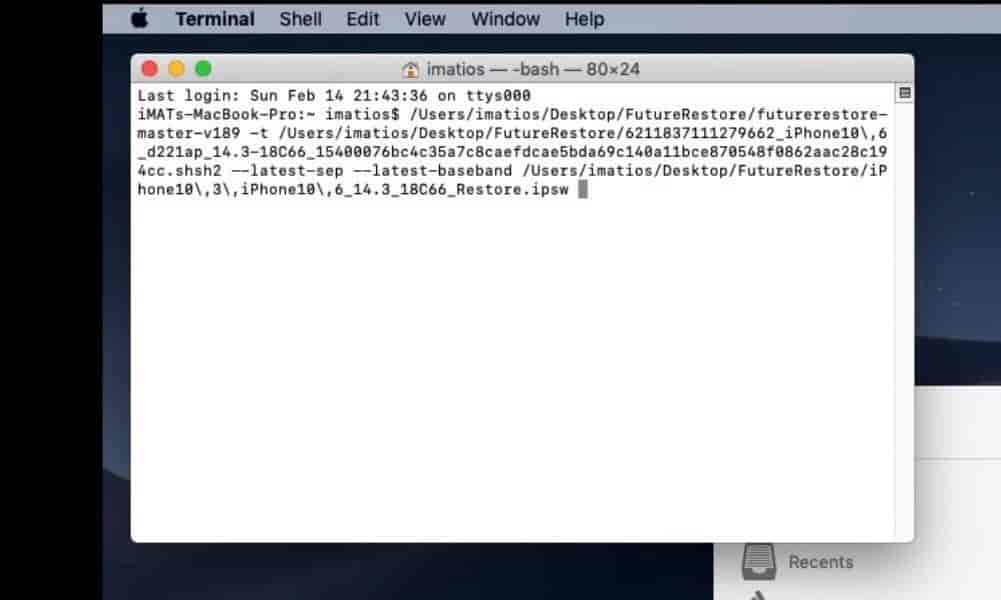
05. Plug your iPhone to your Mac or Windows and press Enter on your keyboard. Computers should be connected to the internet during this process.
06. It will take a few seconds to complete the downgrade process. Be patient until done. (If your device gets stuck in recovery mode, enter those commands again.) Once the restore process is completed, set up your iPhone.

Troubleshooting FutureRestore
Here are the most common troubleshooting, Thanks to GeoSn0w – iDevice Central for reporting and Tips.
1. The device is stuck in Recovery Mode error
To fix – Drag and drop futurerestore and type “–exit-recovery” then press Enter.
2. FutureRestore is not detecting my device error.
To fix – Make sure you have the latest iTunes installed to have the drivers up to date and check the USB cable.
3. My device boots for 10 seconds then it bootloops error
To fix – This is the dreaded “fortnight” (not Fortnite) bug. It occurs if you downgrade below iOS 12.2 with FutureRestore. The restore technically succeeds, but SEP is in a broken state. The bug only occurs if you have a passcode set up. It’s called a “fortnight bug” because the issues start appearing 2 weeks or 14 days after the FutureRestore downgrade was carried out. There are workarounds through backups, but none are easy. The best way would be to NOT set a passcode if you go below iOS 12.2.
4. Unable to receive a message from FDR.
To fix – Could indicate SEPOS or Baseband incompatibility.
5. Stuck in the “Update Completed” screen error
To fix – Use iMazing (the free edition) to bypass that.
6. Error 20 “Device APNonce does not match APTicket nonce”
To fix – This is because your Nonce is wrong. You either forgot to set the one from the blob, or you made a typo.
7. iBEC error (error code 3, 8, or 10) on Windows.
To fix – Uninstall all iTunes / Apple drivers from Device Manager. After you’re 100% everything related to Apple drivers are uninstalled, download and install iTunes from this link. Do not install the Windows Store version, it will not work. After installation, plug the device in Recovery Mode and wait for iBoot (Recovery Mode) device to show in Device Manager and uninstall it from there. It’s under USB. When uninstalling, make sure you uninstall the software too (checkbox). After this, run FutureRestore, unplug the device and plug it back again, then re-open FutureRestore and use it normally. (Thanks to @Crypiiic for the tip.)
More news
- The iPhone 13 pro running iOS 15 works with futurerestore.

- Futurerestore was broken on all devices with an A11 or newer chip for iOS 14 earlier. Later, recent Futurerestore developers adam (marijuanARM) and Cryptic have so far resolved the issues for A11 & higher devices (iPhone 8, 8 plus, iPhone X, iPhone XS, iPhone XR, iPhone 11 models, iPhone 12 models is not officially supported yet. However, A13/14 futurerestore built by u/marijuanARM is broken and A11/12 is working fine.
