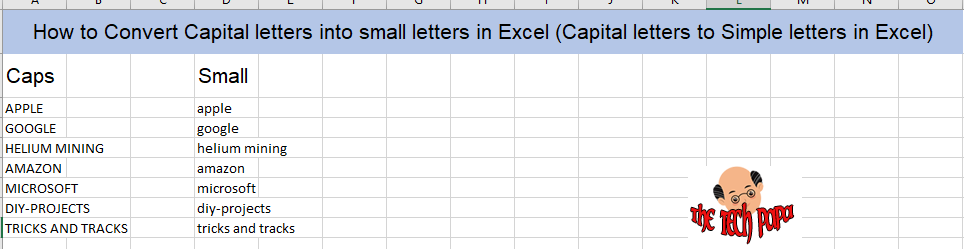Last Updated on 3 years by admin
Among the list of useful Microsoft Excel Tricks converting capital letters into small / simple letters is most important. The formular used in this conversion is ‘=LOWER’. This can be used to convert a single cell or a range of cells at once.
Step Guide to convert Capital letters into small letters in Excel
- Click on a black cell which is away from the cell or the cell range that you need to convert so small letters
- Type the ‘=LOWER’ formular on the newly selected cell. Open brackets then select the cell or the range of cells that needs to be converted into simple letters. Once the selection is done close brackets and hit the enter button
- The upper case to lower case converted text should display in the new cell or in a range of cells below the newly selected cell
(Visited 381 times, 2 visits today)
How to Convert Capital letters into small letters in Excel (Capital letters to Simple letters in Excel)