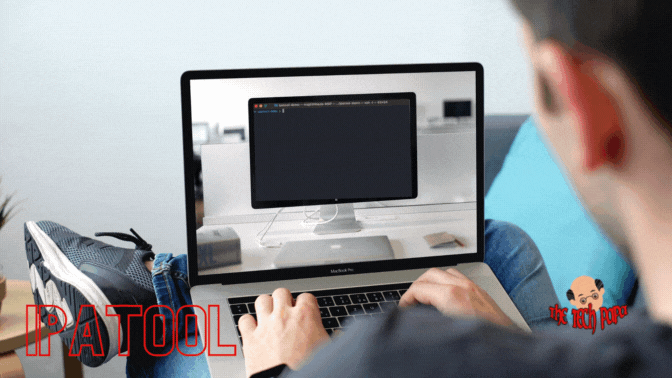Last Updated on 1 year by admin
If you’ve ever wanted to download an app from the App Store but didn’t want to actually install it on your phone, you’re in luck. Instead, you can now download an app’s.ipa file.
Developer Majd Alfhaily has released a powerful command-line tool called “ipatool,” which can be used to simply and rapidly extract the raw.ipa file for any program the user has purchased using their Apple ID.
Install IPA Tool (macOS)
Package Manager
IPATool can be installed using the Homebrew package manager.
$ brew tap majd/repo
$ brew install ipatool in the terminal
Requirements for IPA-TOOLS
- The Operating Systems that are Compatible (Windows, Linux or macOS).
- Active Apple ID in order to access the App Store
Download IPATOOL
You can download ipa-tool directly from the developers’ GitHub page.
You can get the latest version of ipatool from the project’s GitHub releases page and install it on your macOS as described above by using the HomeBrew extension for the Terminal program. Windows and Linux operating systems are supported as well.
Using ipatool
The usage of ipatool is not incredibly complex because there are just four core commands and a limited subset of subcommands that you could use on a regular basis. The following provides full usage information.
- Use the
authcommand in order to authenticate yourself with the App Store.
Usage:
ipatool auth [command]
Commands That Are Available:
info Show current account info
login Login to the App Store
revoke Revoke your App Store credentials
Flags:
-h, –help help for auth
Global Flags:
–format format sets output format for command; can be ‘text’, ‘json’ (default text)
–non-interactive run in non-interactive session
–verbose enables verbose logs
To learn more about a command, type “ipatool auth [command] –help.”
- Use the
searchcommand in the App Store to look for specific mobile apps.
Usage:
ipatool search <term> [flags]
Flags:
-h, –help help for search
-l, –limit int Maximum number of results to retrieve from a search (by default, 5).
Global Flags:
–format format sets output format for command; can be ‘text’, ‘json’ (default text)
–non-interactive run in non-interactive session
–verbose enables verbose logs
- Use the
purchasecommand to get a license for an application
Usage:
ipatool purchase [flags]
Flags:
-b, –bundle-identifier string Bundle identifier of the target iOS app (required)
-h, –help help for purchase
Global Flags:
–format format sets output format for command; can be ‘text’, ‘json’ (default text)
–non-interactive run in non-interactive session
–verbose enables verbose logs
- Use the
downloadcommand to get a copy of the ipa file downloaded onto your device.
Usage:
ipatool download [flags]
Flags:
-b, –bundle-identifier string The bundle identifier of the target iOS app (required)
-h, –help help for download
-o, –output string The destination path of the downloaded app package
–purchase Obtain a license for the app if needed
Global Flags:
–format format sets output format for command; can be ‘text’, ‘json’ (default text)
–non-interactive run in non-interactive session
–verbose enables verbose logs
More About the ipatool
It is important to keep in mind that the program will always operate in interactive mode. You should make use of the —non-interactive flag whenever you are operating in a setting that is fully automated.
In the instance of the flags section described above, you would have to include the flag for inputting the app’s bundle-identifier string in order to figure out which program you want to download.
Using the above instructions, you can see that ipatool does not do anything unethical or suspicious. Furthermore, no jailbreak or exploit is used. Instead, it only allows you to log in with an Apple ID and either buy programs to make them more easily accessible or download ipa files for apps that you already own.
This tool might come in handy for you if you love sideloading apps at a later time or altering them with tweaks. You can also use this method to make sure that you can still use programs even if Apple decides to take them off the App Store in the future.
Despite the fact that the ipatool project has been in the works for a considerable amount of time, version 2.0 was only released in December of last year, and the project continues to get updates on a consistent basis.
furthermore, if the ipatool is too complicated, or if you are not intrested in purchasing apps and using commands there’s an alternative at our IPA Store. We have the major collection of IPA’s for sideloading using your prefered sideloader.
If you are thinking about giving ipatool a try for yourself or are interested in learning more about what it is all about, then you can head to the website that the developer has made on GitHub for further information about the application. There, you will find all of the information you need about ipatool. Also, please let us know in the comments section if you find it useful.