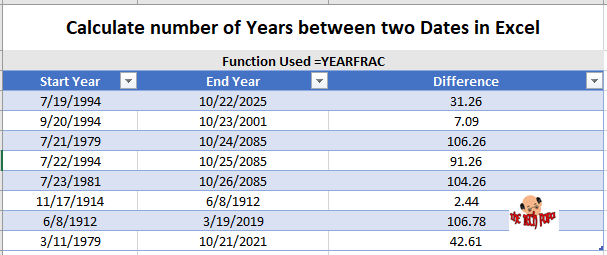Last Updated on 3 years by admin
In this we use ‘YEARFRAC’ function to calculate number of years between to dates. This trick can support you with age calculations or anything similar. The only drawback is it will only display the number of years. But even by mistake if you enter the smaller valve in ‘Start Year’ the larger valve in ‘End Year’ column it will not display the minus sign.
Example –
Steps guide – Excel number of years between two dates
Below guide is provided according to the Example that I have displayed below. Feel free to change it accordingly
- Select three columns in Microsoft Excel and name as ‘Start Year’, ‘End Year’ and ‘Difference’
- In the first row of the ‘Difference’ column, type =YEARFRAC then open brackets select the 1st row of start year. Then type coma (,) and select the first row of End Year. Close brackets. Now press enter. The formular should look similar to =YEARFRAC([@[Start Year]],[@[End Year]])
- Finally, drag the formular to the rest of the rows in ‘Difference’ column.
Here’s a screenshot of the example.
(Visited 120 times, 1 visits today)
Calculate number of Years between two Dates in Excel