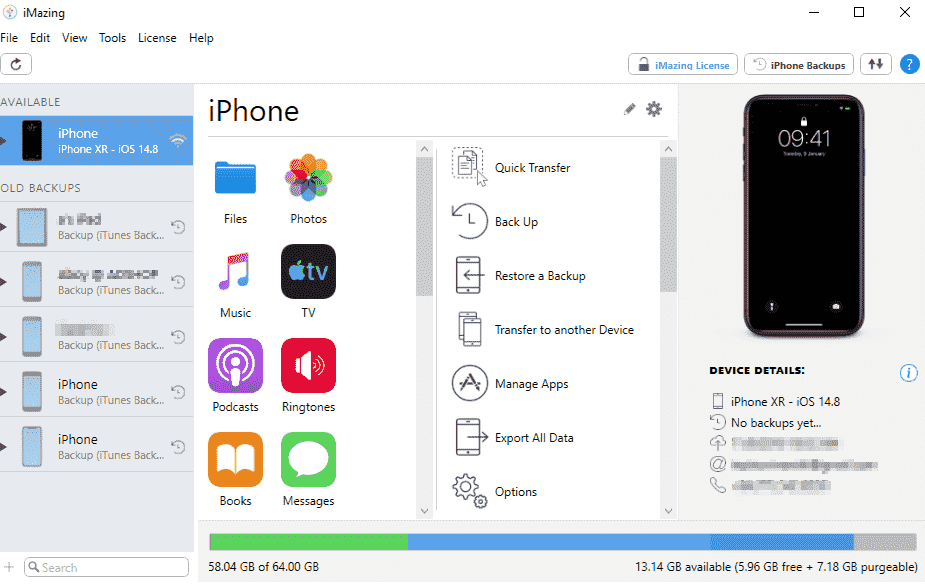Last Updated on 4 years by admin
iMazing is the best iOS device manager for Mac and PC. You can fully control your iOS device without iTunes or iCloud. That is because it features quite similar iTunes/iCloud features. Other than that, it uses Sideload Secured iOS Apps using iMazing.
Also, No jailbreak required to install imazing. But fully supported for full access to the root folder.
Download iMazing
You can download the iMazing app from the following links.
[ Windows 10, 8.1, 8, 7, Vista supported]
[ macOS Big Sur (11.0.x), macOS Catalina (10.15.x), macOS Mojave (10.14.x), macOS High Sierra (10.13.x), macOS Sierra (10.12.x), macOS El Capitan (10.11.x), macOS Yosemite (10.10.x) supported]
Note – An iMazing free version is available. Also, you can get the annual subscription and iMazing cost around $49.99. Get the details about packages here.
However, you cannot download iMazing to your iPhone or iPad directly. iMazing should be installed on your Mac or Windows PC. After that connect your device to the computer, via USB or Wi-Fi. Then you can manage your iOS device from the computer.
Compatibility
iOS versions – iOS 4 – iOS 4.3.5, iOS 5 – iOS 5.1.1, iOS 6 – iOS 6.1.6, iOS 7 – iOS 7.1.2, iOS 8 – iOS 8.4.1, iOS 9 – iOS 9.3.6, iOS 10 – iOS 10.3.4, iOS 11 – iOS 11.4.1, iOS 12 – iOS 12.5.5, iOS 13 – iOS 13.7, iOS 14 – iOS 14.8, iOS 15 – iOS 15.1
iOS devices –
iPhone 1, 3G, 3GS, 4, 4S, 5, 5c, 5s, 6, 6 Plus, 6s, 6s Plus, SE, 7, 7 Plus, 8, 8 Plus, X, XS, XS Max, XR, 11, 11 Pro, 11 Pro Max, 12, 12 mini, 12 Pro, 12 Pro Max
iPad 1, 2, 3, 4, 5, 6, 7, Air, Air 2, Pro (10.5), Pro (12.9), mini 1, 2, 3, 4
iPod touch 1, 2, 3, 4, 5, 6, 7, iPod shuffle (only on PC), iPod nano, iPod classic
Sideload Secured iOS Apps using iMazing
- You should have installed an iMazing and IPA file that you want to install on your Mac.
- Now plug your iOS device to a Mac via USB cable
- Tap on the connected device in the left panel
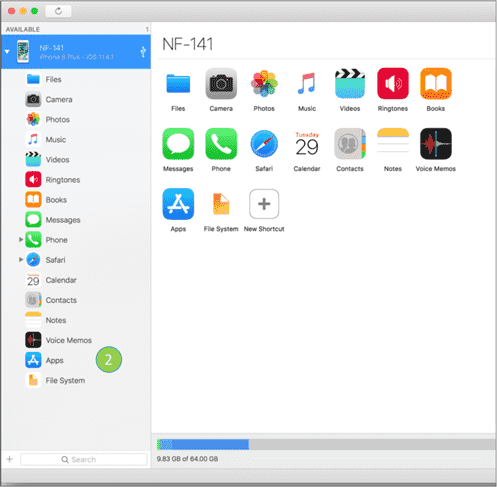
4. Now browse to downloaded IPA and tap “Select“
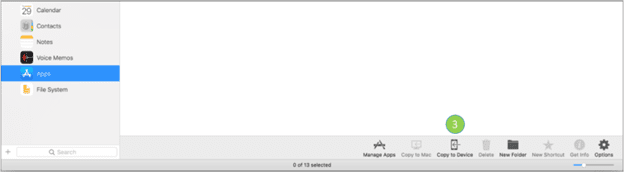
5. App should now install on your iOS device.
Also, using iMazing it is possible to install app files, or .IPA files, from your iPhone on an M1 Mac & directly download the IPA files of apps you’ve purchased on your iPhone. iMazing Reddit post detailed the process.
Other popular features
iPhone File Transfer & iOS File System – Store files, Transfer documents & apps without iCloud or iTunes. iMazing software works wirelessly or via USB on Mac and PC.
Transfer data from older iPhone / iPad to the new iPhone / iPad – Copy all the content from your old iPhone / iPad to a new one.
Quick Transfer – Transfer any content such as Copying music, photos, movies, documents and files from your Mac or PC to your iPhone or iPad.
Advanced iOS Management – Advanced connectivity, backup, and diagnostics solutions for power users.
Profile Editor lets users create, modify, and also digitally sign configuration profiles with a friendly user interface instead of manually coding them in XML.