Last Updated on 3 years by admin
Apple clams to be the devices that smoothly runs with its amazing software’s. But that doesn’t say it never gets freezing issues. If you own an Apple Watch occasionally, you may have noticed lags, app freezing issues, loading errors, crashes. Reason for these issues could vary. But there are proven fixes to avoid many of the Apple watch App freezing and stop working issues. Also, no matter you use apple watch 6, apple watch 7, any model with watchos 8 any other Apple wachOS these fixes should support.
Apple Watch OS Update:
Apple release OS updates in a regular basic. And that’s done to fix most known bugs or security breaches. Having an older Watch OS could bring trouble in many ways. Therefore, as the first step you it is better to update your Apple Watch OS and test whether the app issues are fixed. However, before stating the update process make sure the Apple Watch battery is at least 50% charged. Keep your iPhone and iWatch in closer range. Once the update is complete check to see whether the problem still exists.
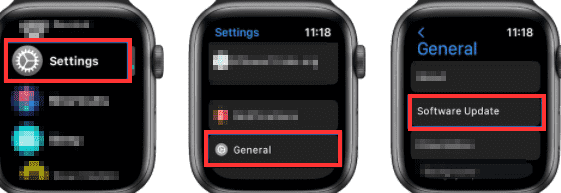
Apple Watch App Updates:
Next most common issue for freezing and stop working Appls could be related to older app versions. You can easily update the apps by accessing the AppStore on your watch. It will also display available updates along with the app name. There is also an option to enable Automatic update for Apple Watch Apps.
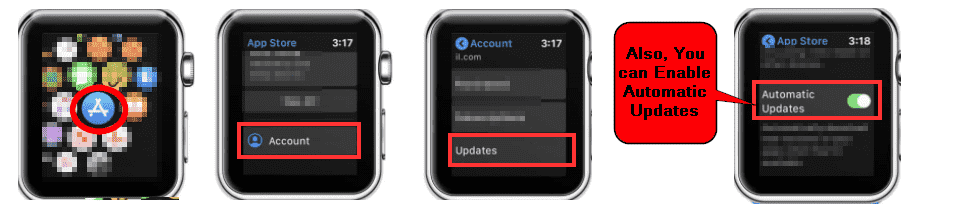
Quit App and Reopen:
This is the easiest fix among all. But we listed this as the third option because the first too options can fix your app freezing error as well other background errors. Anyhow, by foreclosing and reopening the app could fix most App issues. This can be simply done by long pressing the side button while the app is displayed on screen. Once the power off screen appear press and hold Digital Crown until the power off screen is taken out. Now reopen the app and test for working status.
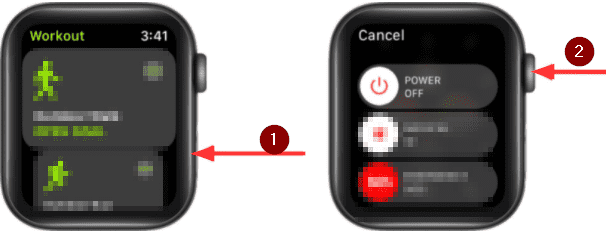
Restart Apple Watch:
Restarting usually provides a solution for many software issues. It could offer a fix for Apple Watch freezing and stop working issues as well. Restart the Apple Watch by long pressing side button and by dragging the power off slider to right.
Check for Free Space on Apple Watch:
Apps need certain amount of free space on the Apple watch to perform its tasks. Therefore, checking the free space and cleaning unwanted data and apps from Apple Watch could speed up its tasks. Also, most app misbehaviors disappear when there’s enough space to function.
Climate Changes: Too hot or too cold could affect Apple Watch:
Laptops, Cell phones and many other electronic devices could drastically reduce its performance depending on the temperature. Mostly, if the temperature goes high the devices start to lag. Extreme heat could permanently damage the hardware as well. In the same way Apple Watch could lose the normal performance due to temperature changes. Exposed to direct sun light or usage during charging could increase temperature. Most common example for this is leaving the iPhone on the dashboard while it’s in park mode. However, if you face issues with your Apple Watch due to temperature changes try turning off the watch for few minutes. Once it’s cool down the performance of the device should be back to normal.
Apple Watches perform best in temperatures ranging from 32° to 95° F (0° to 35° C) and should be kept between -4° and 113° F (-20° and 45° C).
Unpair and connect back Apple Watch:
The process of unpairing and setting up again is complicated. As you may need to follow the complete process that you went through during the time of purchase. Anyhow, there are few more things you can try before going over this process.
Try Apps on Airplane mode:
Some apps could show errors during normal working conditions. However, as the step for troubleshooting you can enable Airplane mode and test for functionality. This can be done by swiping up on the Apple Watch screen > then access Control Center > Tap Airplane icon.
Uninstall and reinstall the App:
Another solution for Apple Wach app issues could be fixed by uninstalling the particular app. Once the uninstallation is complete, we recommend restarting the AppleWatch and reinstall the app. This solution as proven to work in many situations. And hope it will do the same for your issues as well.
Wait for the next Apple Watch update:
Even none of the above options work still don’t lose hope. Apple always release frequent updates to fix bugs. Therefore, within few weeks Apple will release a fix if the issue is common. Also, the app developers release updates to their products. This could also be a solution for your app issue.
Hope we were able to provide a solution for your Apple Watch app issues. If you still couldn’t fix the error share with us through comments section. We might be able to look for a solution.
