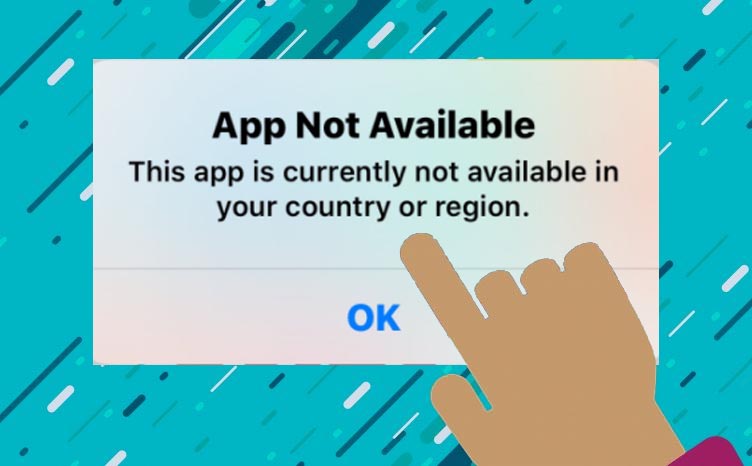Last Updated on 3 years by admin
Need to download iPhone apps from App store that are not available in your country / region? Then, this article has an Incredibly Easy Method. Also, there are few things that you need to understand before you proceed.
Moreover, installing an iPhone apps not available in your country iOS needs some prerequisite. Also, changing region on iPhone or changing region in Apple ID could cause other issues. As matter of fact, you could end up with subscription issues.
Why are some apps for iPhone not available in your country?
The reason for Apple app store to have app restrictions based on the Apple ID country can vary from legal aspects to better service. As an example, some video games are violent. If the law is strict about violent gaming categories these games may get blocked in such countries.
In another situation apps could be blocked due to license restrictions. This can be commonly seen among Videos, Books and Movies. The same can happen for app store applications.
Some apps like Square Cash supports US debit cards only, in such situation’s app is only allowed in US iOS store. Similarly, there are banks that function is different countries and the online banking app is different from one country to other. Due to this reason also the availability of the app could vary.
Why you need to Install an iPhone App that is NOT Available in Your Country
Mostly the need to download an app that’s not available in your country could be temporary. A few of the most common needs could be visiting another country and you may need to install a local Taxi app or a tour guide app. If not, you may need to try out certain features of an application before you plan to settle down in a new country.
Don’t worry, you can now install an app that’s not available in your country and we have the full guide below.
Things you need to know before changing iPhone location
First, before proceeding with the changes make sure that your Apple ID is ready to proceed with the country/region change.
- Make sure no subscriptions are linked to the Apple ID – If Apple music subscription, Apple books subscription or any other subscription is available you need to unsubscribe first and then wait until the subscription ends. Steps– Settings> Select your name> Tap Subscriptions
- If the current iPhone Apple ID has a balance or Apple store credit you need to spend it. As there is no way to convert Apple ID balance to Apple cash
- Also, if Apple app refund or app store refund is pending, it is advised to wait for it to complete
- Unlink Apple store credit card and make sure current payment method is displayed as “None”
- Leave Family Sharing. Steps– Settings>Tap on your name> Touch on Family Sharing
Anyhow, if you think going through the above process is too complicated, consider creating a new Apple ID using the desired country’s address.
How to Find iPhone Apps that are not Available in your Country or Region
Searching for an app not available in your country iOS will leave you with a blank result. However, by searching the app on Google may help to make sure that the app exists. Anyhow since the current Apple ID limits apps based on the country you will end up with disappointed. As there is no way to install.
Also, the results usually end up with a message like “This app is not available in your country” and that confirms the app not available in your Country / region.
Details that you need to have before changing Apple ID Country or Region
To install iPhone app not available in your country / region needs changing region Apple ID. And this process requires few techies’ skills.
- Phone Number from the country that you plan to change the Apple ID region. Since Apple is not looking for verifications, this can be easily obtained by doing a google search for a store, company etc.
- Address and Zip code from the new country. This is super easy. All you need to use is an online address generator
- Valid payment method. This is not 100% required but it is good to have
Step Guide
Okay, now you are ready to proceed with changing region to download apps from other countries on iPhone or iPad. However, if you just jumped to this section is it advisable to go through the above information. As it will minimize the issues that you could face. Also, note this process supports both iPhones and iPads.
- In the App Store tap on your profile picture
- Now tap in front of your image that displays name and email
- Select Country/Region and tap on it
- Tap “Change Country or Region” from the list
- Now using the above-mentioned tricks enter Address, ZIP code and phone number
- Finally click Done, this completes the process of changing region on iPhone app store
Now it’s time to search for the apps that you were planning to install. With the change of country / region you should see the apps which was previously not available in your country iOS store. Moreover, the app store will display prices according to the currency of the newly selected country.
What limits you even after changing App Store Country/Region
- Not all apps are free therefore to tryout paid apps in the app store needs a payment method that supports the new region
- Free apps work without an issue. However, this will limit using the subscriptions or the full features
- Though some apps for iPhone might get downloaded, it will look for the connected country through the IP address. Therefore, to bypass this step you need to fake your IP. Using a VPN is the best solution.
How to Revert back to previous location
Changing region Apple ID is mostly for temporary use. Therefore, it is important to change back to the previous location. This could be done using the same process that we followed above.
However, if you used a different account sign out and sign in using the original account. It is important to do so.
Hope this article provided you with all the information that you need to know about changing Apple ID country/region and how to install apps that are not supported for your country. Use the comments section to connect with us if you run into a problem.